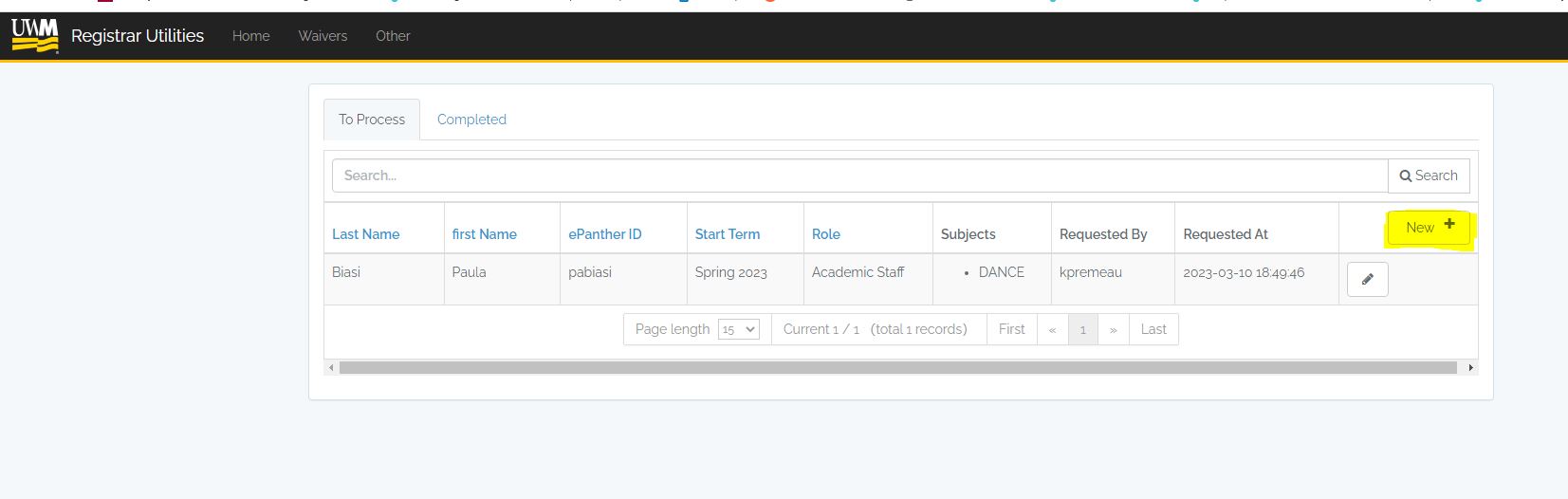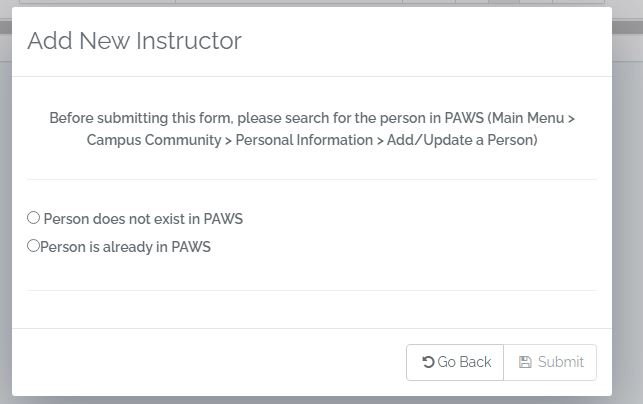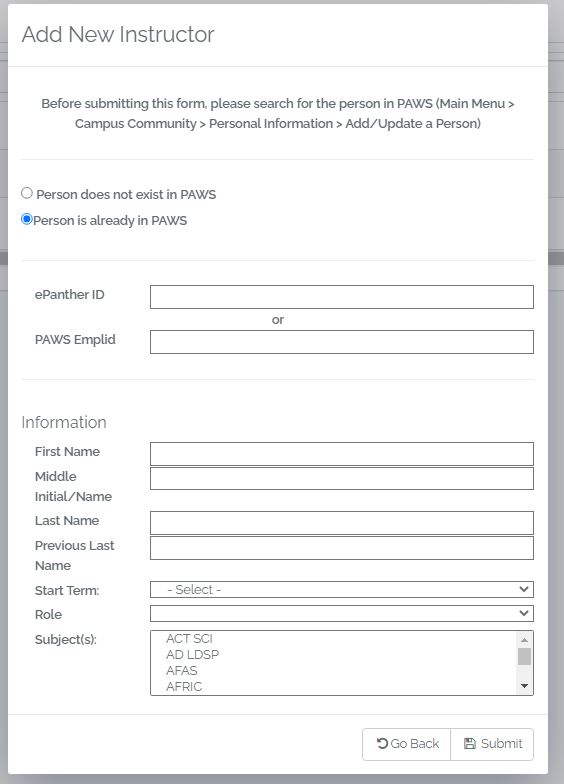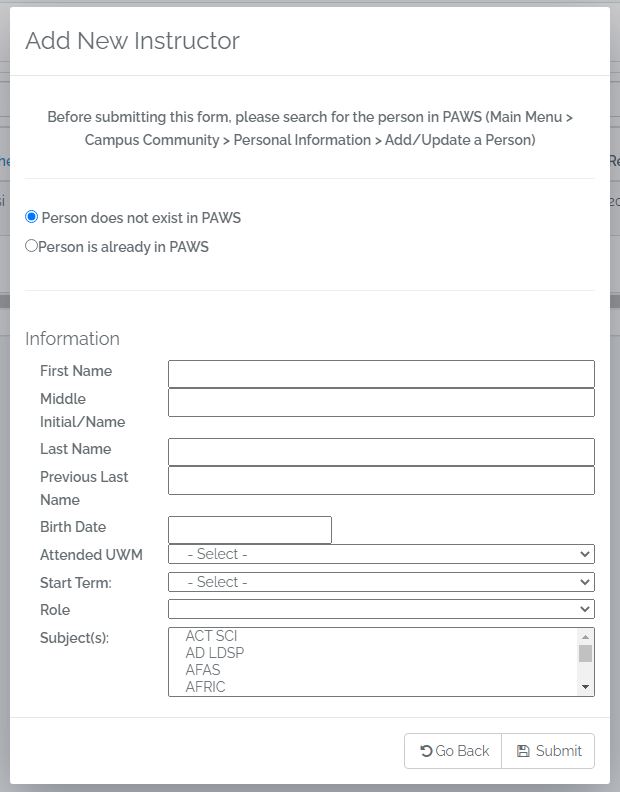Topics Map > Account
ePanther Accounts (How To) - Request an Instructor or Staff Account
Request an Instructor Account
Note: To add an instructor account, you will need to first search to make sure the person doesn't exist in PAWS. If they don't exist, then please click the "Person does not exist in PAWS" option. If they do exist, then you will need to grab their empl id or epanther id. Otherwise, if they exist and you didn't look them up, the form will be rejected and it will need to be filled out again using the empl id or epanther id of the person needing the instructor account.
- Login at Registrar Utilities and select Instructor from the Other drop-down in the top menu bar.
- Click the New button.
- Choose whether the person for whom the sponsored account will be created is already in PAWS or not:
- Fill out the fields on the subsequent form and click Submit when complete.
- The request will be sent to Identity and Access Management for review and account creation. Please note that while IAM does its best to address requests as they are received, it may take up to two weeks for the account to be created.
UWM campus computing accounts can only be provisioned for formally verified users.
Accordingly, before a request for a new employee account can be implemented, all HR forms and paperwork must be:
- Completed
- Approved by the Personnel Representative (PREP) of the prospective account holder's division (school, college, or administrative department)
- Entered by the UWM Campus' Department of Human Resources.
This process is necessary to ensure the security of vital campus systems and to prevent unintended user account duplication. Please contact your division's Personnel Representative for further information.
PREPs or authorized individuals may submit Sponsored Guest Account requests for new employees if paperwork is delayed. The IAM Team will create these types of accounts one (1) week prior to the individuals start date. The account will expire after two (2) weeks if the paperwork is not submitted/completed.
Please submit one form for each sponsored guest.
Request a Staff Account
- If approved, the account will be created and the sponsor will be alerted.
- If denied, the sponsor will be alerted of the denial and further conversation can take place with IAM at that time.
Requests for Student accounts should be redirected to the Registrar's Office for review.