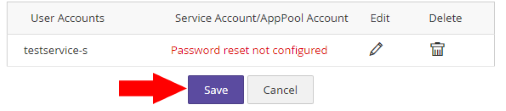Topics Map > Account
Password Manager Pro (PMP) - Add AD Accounts to the Domain Resource
This article shows the process for adding AD accounts to the existing Domain Resource in Password Manager Pro. A "resource" is any server, application, network device or an appliance that contains user accounts and passwords. Each functional IT group has a pre-existing "Domain Resource" that should be used to store all AD accounts.
Add AD Accounts to the Domain Resource
Note: This procedure is a simplified version of adding an AD account to the Domain Resource. If you would like to add remote password reset capability for your accounts, we recommend following the process for adding a resource and AD accounts with remote password reset capability.
- Under Resources, click the Domain Resource item (for example, AD - Domain Resource - IAM, or AD - Domain Resource - ITAI, or AD - Domain Resource - CTS, depending on your area):

- Once you are viewing the Domain Resource, click the Add button:

- Enter the information for the account, including selecting the appropriate password policy for the account and then click Add:

- You may continue adding additional accounts or click Save to finish:
- The account should now appear in the list of accounts in the Domain Resource: