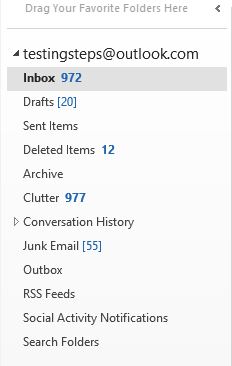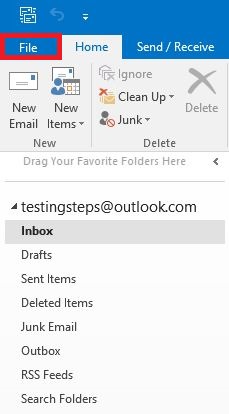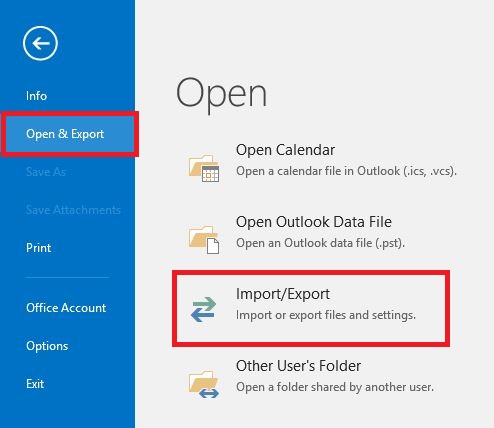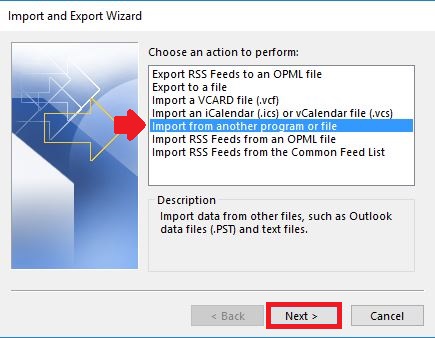Topics Map > Microsoft 365 > Email
M365 Outlook (How To) Migrate UWM Email to a Personal Outlook.com Account
This article details how to migrate your UWM Office365 mail to a personal outlook.com account.
In order to begin the migration process, you must create a backup (in the form of a .pst file) from the UWM Office 365 account. This can only be done on the Outlook desktop user.
Creating a .pst file
To export a .pst file from an Outlook account, follow these steps (can also be found by clicking here):
- The account in Outlook must have the offline cache mode set to "All". This way, all the e-mail is downloaded locally. To do so, click File, followed by Info, then Account Settings, and finally Account Settings... After selecting your account, click Change... and move the "Mail to Keep offline" slider to "All".
- Select File in the upper left-hand corner and select Options.
- In the "Outlook Options" window, select Advanced along the left-hand side, and click Export under the "Export" heading.
- In the "Import and Export Wizard" window, select Export to a file, and then select Next >.
- In the "Export to a File" window, select Outlook Data File (.pst), and then select Next >.
- In the "Export Outlook Data File" window, select the desired folders to export. It is probably best to select the top heading which will be your "ePantherID@uwm.edu". After this, make sure to check the box next to Include subfolders. Click Next >.
- In the "Export Outlook Data File" window, select Finish.
- In the "Create Outlook Data File" window, choose whether or not to enter a password and select OK.
Migrating
- Once you have created a .pst file, sign in to the Outlook desktop user with the personal Outlook.com account.
- Once signed in, click File at the top right of the window.
- Click Open & Export, then click Import/Export.
4. Click Import from another program or file and click Next.
5. Click Outlook Data File (.pst) and click Next.
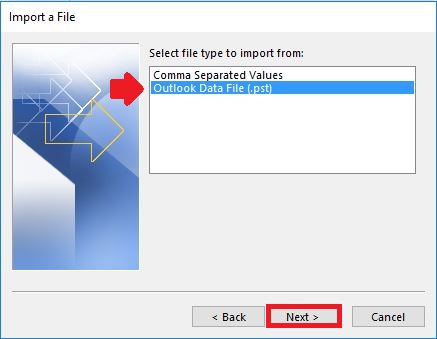
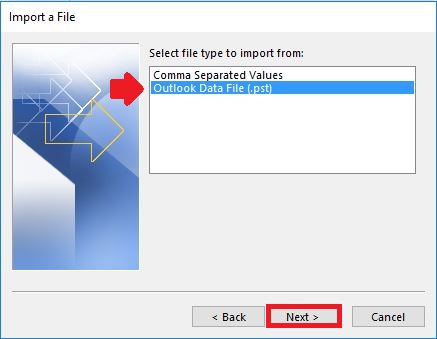
6. Locate the .pst file and click Next.
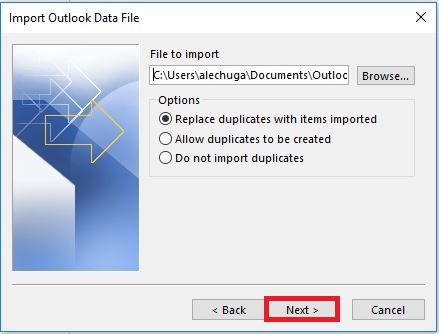
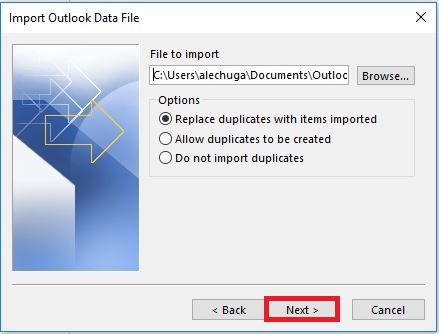
7. Click Next.
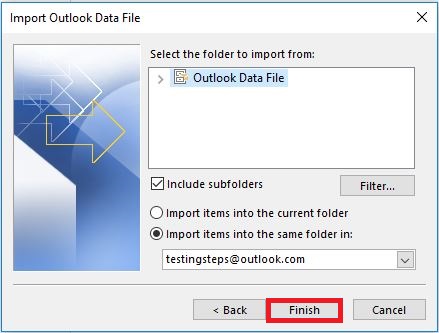
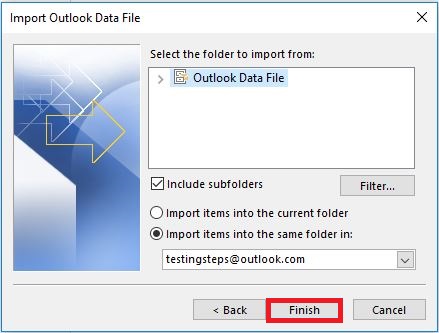
8. Select Finish. Outlook will begin importing all your UWM Office 365 email into your personal account. This may take a few minutes.
Once finished, you will see your UWM Office 365 email in your inbox. This will also be the case when you sign into Outlook on the Web.
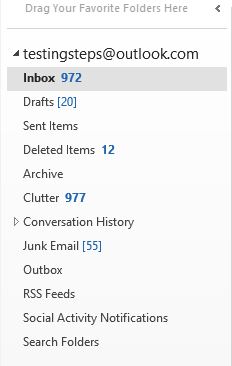
Once finished, you will see your UWM Office 365 email in your inbox. This will also be the case when you sign into Outlook on the Web.