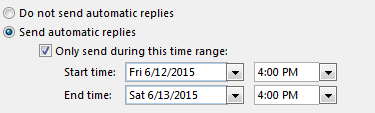Topics Map > Microsoft 365 > Email
Office 365 (Outlook 2016 for Windows) - Automatically reply to email messages
Note An Office 365/Microsoft Exchange Server account is required. This feature doesn't work with POP3 (Post Office Protocol 3 (POP3): A common Internet protocol that is used to retrieve email messages from an Internet email server.) or IMAP (IMAP (Internet Message Access Protocol): Unlike Internet email protocols such as POP3, IMAP creates folders on a server to store/organize messages for retrieval by other computers. You can read message headers only and select which messages to download.) email accounts. If you are using an Outlook.com (formerly Hotmail), Google Gmail, POP3, or IMAP account, see Automatically reply to email messages without using an Exchange Server account
Office 365 configured accounts
- Click File > Automatic Replies.
If you don't see this command, you probably don't have an Office 365/Exchange Server configured account.
- Select Send automatic replies.
- If you want, select the Only send during this time range check box to schedule when your out of office replies are active. If you don't specify a start and end time, auto-replies are sent until you select the Do not send automatic replies check box.
- On the Inside My Organization tab, type the response that you want to send to teammates or colleagues while you are out of the office.
- On the Outside My Organization tab, select the Auto-reply to people outside my organization check box, and then type the response that you want to send while you are out of the office. Select whether you want replies sent to My contacts only or to Anyone outside my organization who sends you messages.
Notes
- Organization is usually defined as your company and includes people who have an Exchange Server account on your email system.
- If you select My Contacts only, replies are sent only to contacts that exist in your Exchange Server Contacts folder. If the contact exists only in a folder that is a part of an Outlook Data File (.pst), then the auto-reply message isn't sent.
Use rules with Automatic Replies
If you aren't going to check email messages while you're out of the office, use Automatic Replies with rules to automatically manage incoming messages by specifying what action Outlook should take with them. For example, you can create rules to automatically move or copy messages to other folders, to delete messages, to send custom replies, and so on.
- Click File > Automatic Replies.
- Click Rules in the bottom left > Add Rule.
- Under When a message arrives that meets the following conditions, specify the conditions that the message must meet for the rule to be applied. If you want to specify more conditions, click Advanced, enter or select the options that you want, and then click OK.
- If you want to specify that this rule must be applied last, select the Do not process subsequent rules check box.
- Under Perform these actions, select the actions that you want. You can select more than one action.
Follow the previous steps to edit Automatic Replies rules that you already have.
- To turn Automatic Replies rules on or off, in the Automatic Reply Rules dialog box, check or uncheck each rule that you want to turn on or off.

How can I tell if I have an Office 365/Exchange configured account?
- Click File > Account Settings > Account Settings.
On the Email tab, the list of accounts indicates the type of each account, if you have an Office 365/Exchange account it will be displayed.