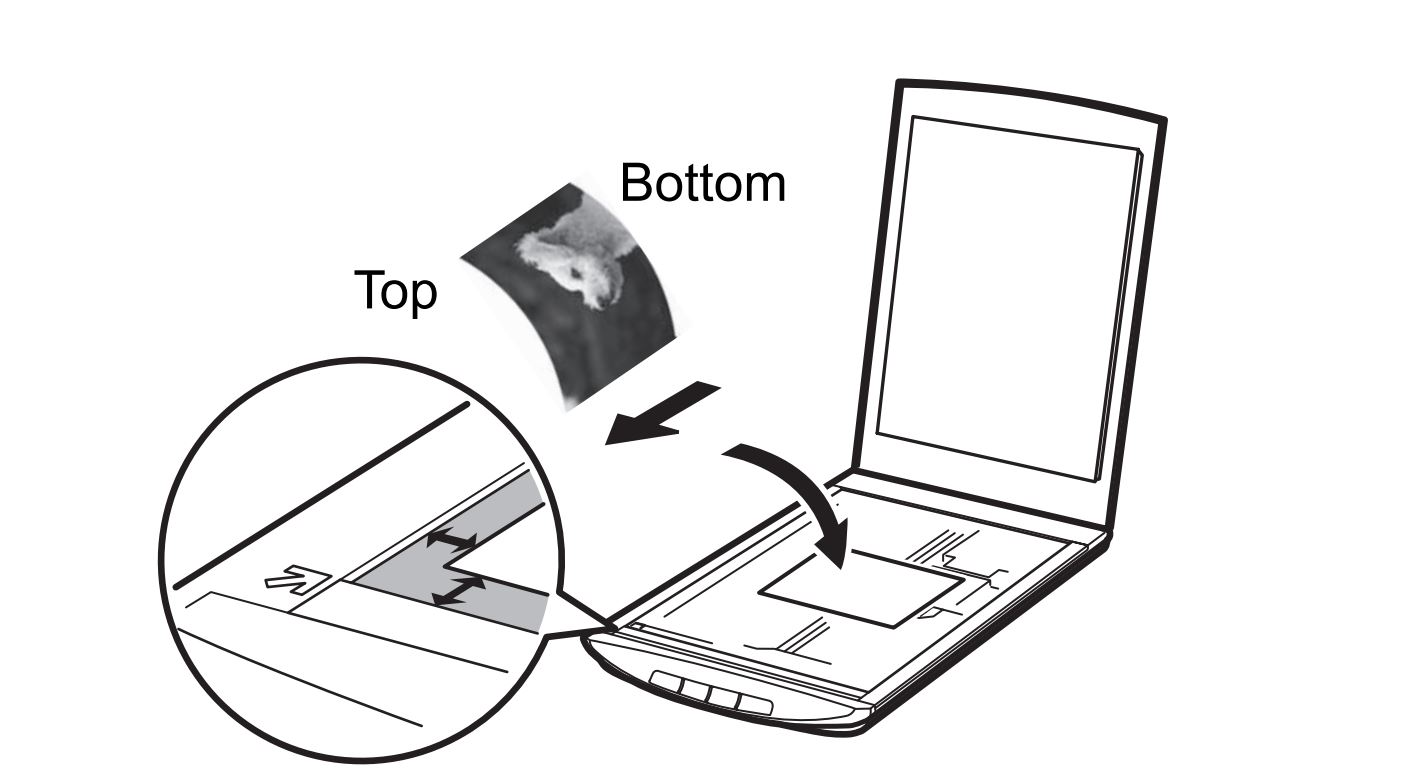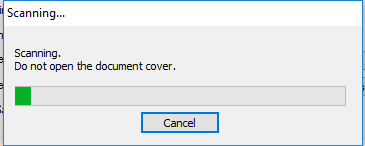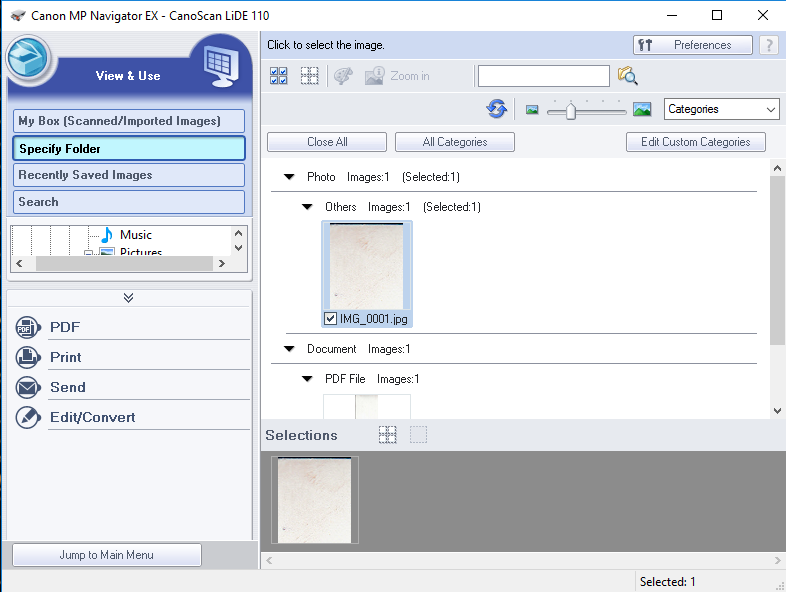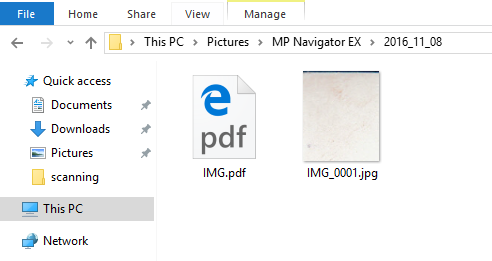Topics Map > Hardware
Topics Map > Operating Systems > Windows
Topics Map > Operating Systems > Mac
Campus Computer Labs - Use The Personal Scanners
Personal scanners are located in the library and in some computer labs. They allow the user to easily scan documents up to a size of a normal sheet of paper (8.5 x 11.0 inches).
How to scan a document on Windows
- Open the lid and place the document you want scanned with the side you want scanned facing the glass.
- Close the lid and click the Scan button on the Scanner.

- Wait for the scanning process to finish.
Note: A window will pop up showing your scan results once finished.
Note: Any document you scan can be found in the following folder: Pictures > MP Navigator EX > *Date of Scan*
How to scan a document on MacOS
- Begin by opening up the Image Capture application on your computer.

-
Click the scanner device in the left hand side, and click Scan in the bottom right hand of the window.Note: The scanner may have to warm up.

- A Scan Results window will pop up where you can double-click to view your scan. By default, all scans will be saved in the Mac's Pictures folder.