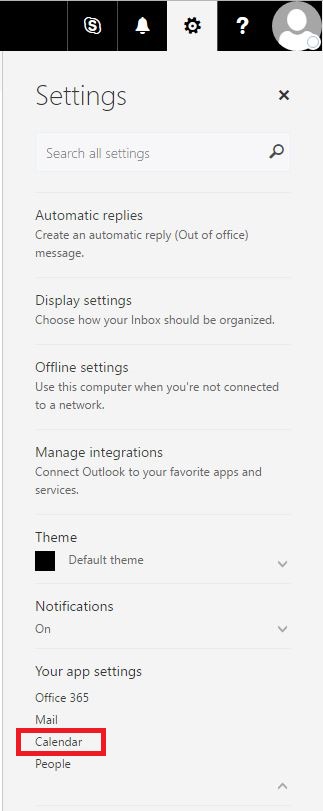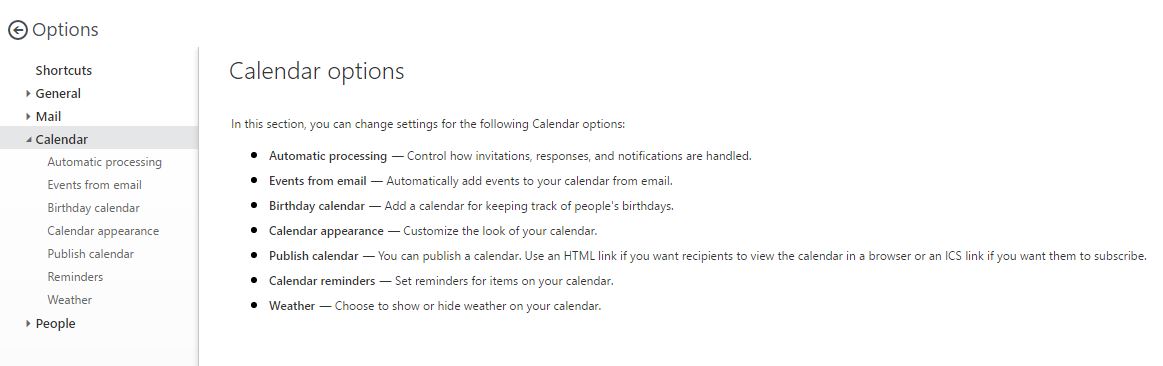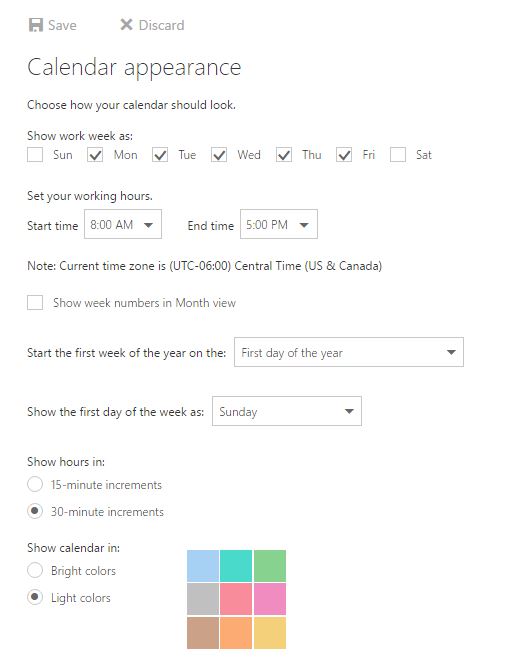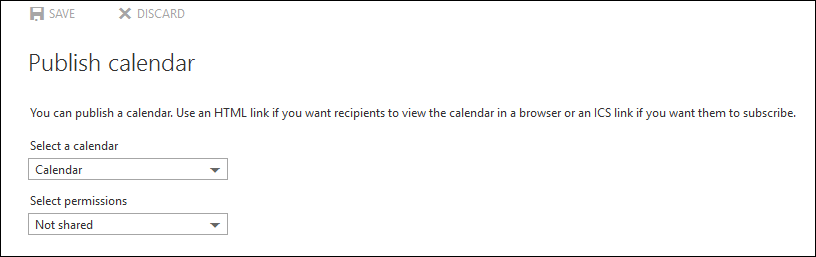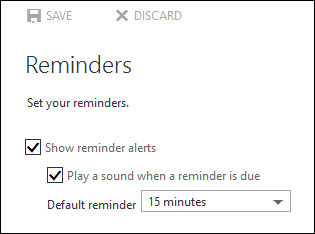Topics Map > Microsoft 365 > Calendar
M365 Outlook Web App (How To) Manage Calendar Settings
The calendar is fully integrated with email, contacts, and other features of Outlook Web App.
To access the calendar options menu, click the gear in the upper right-hand corner of Outlook on the Web, click Calendar under "My app settings".
Automatic Processing
Click Automatic processing on the left-hand side to control how meeting invitations, responses, and notifications are handled.
| Setting | Description |
|---|---|
| Delete invitations and responses that have been updated | Select this check box to automatically remove out-of-date meeting requests and responses from your inbox. |
| Delete notifications about forwarded events | Select this check box to automatically put meeting forward notifications in the "Deleted Items" folder. By default, you'll receive these notifications when a meeting you organize is forwarded to a new recipient by one of the meeting attendees. Selecting this option doesn't affect the processing of meeting request responses. |
Calendar Appearance
Click Calendar appearance on the left-hand side to control how your calendar looks.
| Setting | Description |
| Show work week as: | Select the days to display when you choose the "Work Week" view in the calendar. |
| Set your working hours. | Non-working hours appear in a darker color than the rest of your calendar. When you're using the "Scheduling Assistant", the work times of each attendee are considered in the suggested meeting times. |
| Start the first week of the year on the: | The option you select here will appear as the first week of the year. |
| Show the first day of the week as: | The day you select here will appear as the first day of the week in "Week" view. |
| Show hours in: | Use this setting to set the increments in which the calendar shows time. Use the option buttons to select 15-minute increments or 30-minute increments. |
Publish Calendar
Click Publish calendar on the left-hand side to control what details of your calendar are publicly shared.
| Setting | Description |
| Select a calendar | Choose which of your calendars with which you would like to change the settings. |
| Select permissions | Choose which details that you wish to share from the selected calendar. "Not shared" will reveal no information. "Availability only" will show others if an event exists on your calendar. "Limited details" will share meeting names and availability. "Full details" will share meeting names, any meeting details, and availability. |
Reminders
Click Reminders on the left-hand side to control the default reminders for items on your calendar. By default, reminders are turned on and set for 15 minutes before an item is due.
| Setting | Description |
| Show reminder alerts | Select this check box to display a reminder for calendar items. |
| Play a sound when a reminder is due | Select this check box to play a sound when a reminder is due. |
| Default reminder | Use this setting to control how far in advance of an event you want the default reminder to appear. |