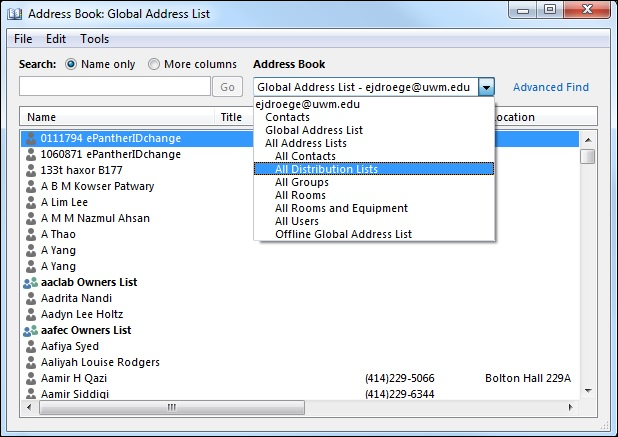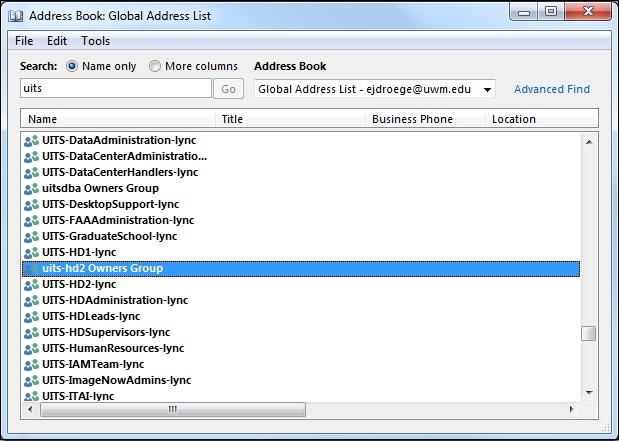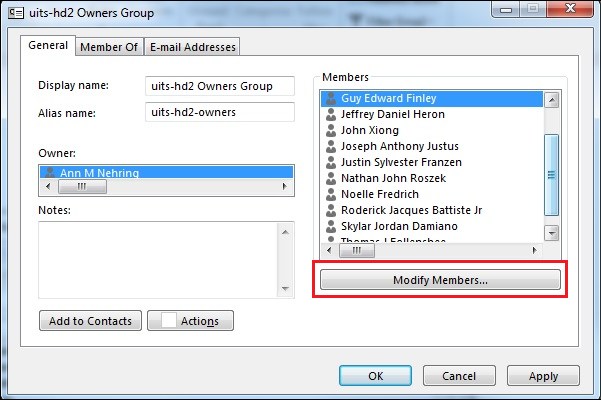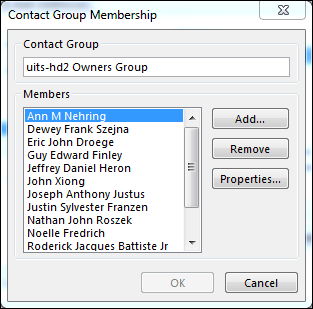Topics Map > Microsoft 365 > Email
Topics Map > Microsoft 365 > Groups
M365 Outlook (How To) Manage Shared Mailbox Membership
UWM group accounts were migrated to Microsoft 365 as shared mailboxes of the same name, plus an access group given the same name and an -owners suffix. To change the membership of a group account called abc, you must edit the abc-owners@uwm.edu access group that appears in the Address Book. You must be an owner of the group to be allowed to make these changes. Follow these steps to change a group's members or owners.
-
From the Home tab, click Address Book.
-
Select All Distribution Lists from the drop-down menu in the Address Book.
-
Either scroll to the list you would like to manage or search for the list using the search box in the upper left-hand corner.
-
Double-click the name of the shared mailbox and the management window will open. If you wish to edit the group members (assuming that you are the group owner), select Modify Members....
-
Selecting Add... will allow you to add a member to the group, selecting Remove will allow you to remove a specified member from the group, and selecting Properties... will allow you to view more details about specific member of the group.