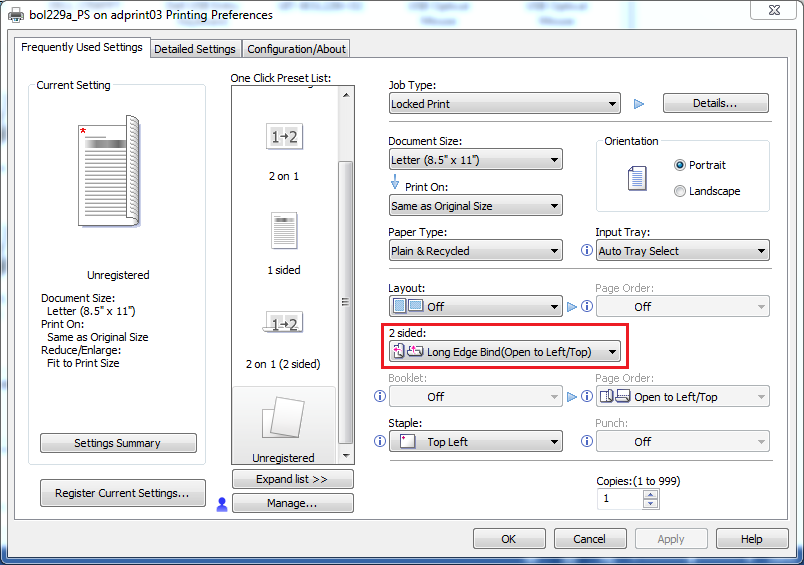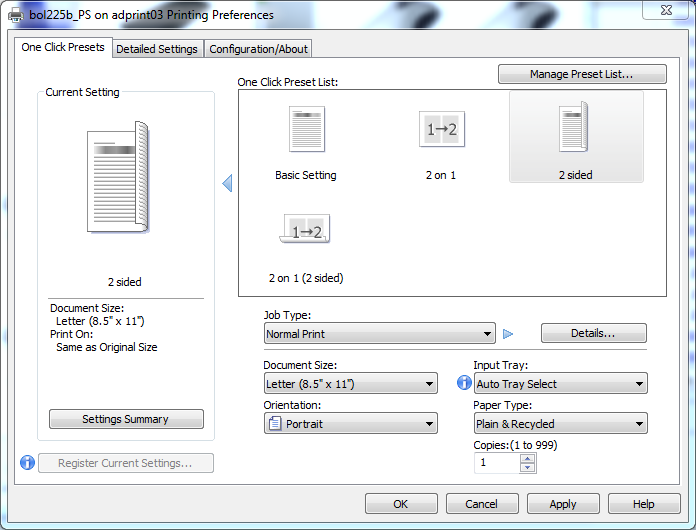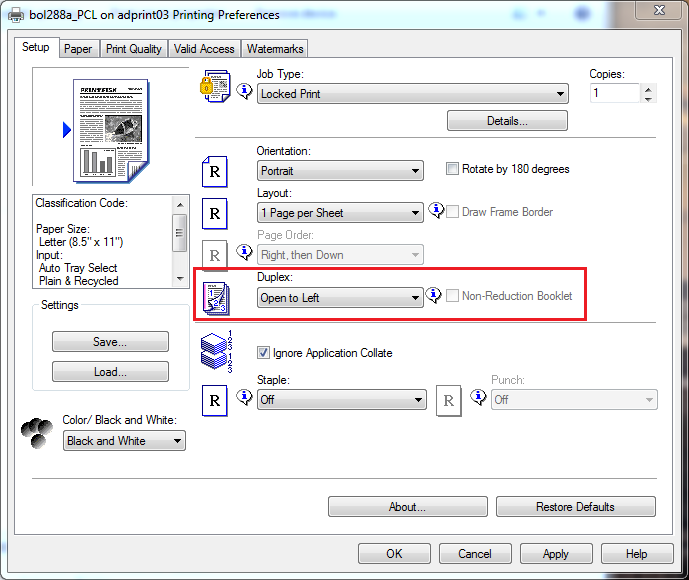Printing (Windows) Setting Double-Sided Printing as Default on UWM Computers
-
Open the Start Menu in the bottom left corner of your screen. This can also be accomplished by pressing the Windows key. Select the Settings gear.
NOTE: In Windows 8, you may have to type "Devices and Printers" while at the Start Menu if it is not seen by default.

-
Click on Devices in the following menu.

- Click on Printers & scanners.

-
Find the desired printer, click it, and select Manage.

-
Click on Printing preferences on the left hand side of the menu.

NOTE: The following steps may have to be performed multiple times depending on the types of printers that you have connected. In the printer name, you will notice a room number followed by an _PS or _PCL. These are two different kinds of print drivers. The pictures below will include steps for both.
NOTE: Some printers on campus may be too old to support double-sided printing. If so, the options described below will not be the same when viewing those particular printers that are too old to support double-sided printing.
PS Driver Printers
-
Under the 2 sided: option, select your desired print option. Long Edge Bind(Open to Left/Top) turns pages like a book.
NOTE: You may also choose to have your print job stapled. Just below the 2 sided: option, you can alter these settings under the Staple: option. - Click OK.
NOTE: If the Printing preferences page doesn't look like the picture above, it likely looks like the picture below. Select 2 sided in the One Click Preset List: box.
PCL Driver Printers
-
Under the Duplex: option, select your desired print option. Open to Left turns pages like a book.
NOTE: You may also choose to have your print job stapled. Just below the 2 sided: option, you can alter these settings under the Staple: option.
- Click OK.