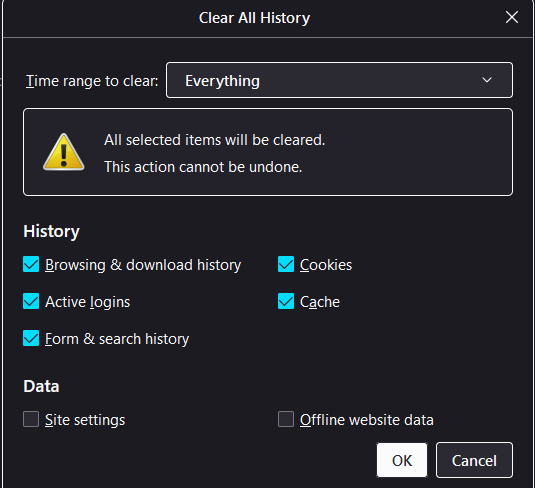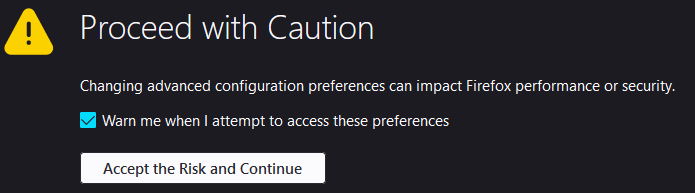Topics Map > Web
Browser Friendly Settings - Mozilla Firefox 29 and up on Windows
Standard browser settings for use with UWM pages.
Contents
Reset your clock
Allow cookies
Delete the cache
Create basic ePanther friendly settings Enable JavaScript
Update Java
Disable extensions and plugins
Disable PDF viewer
Reset your clock
- Right click the clock on the lower right corner of the screen. A menu will appear.

- Click the button near the top of the menu that says Adjust date/time.

- Under the Time zone section, click the dropdown menu and choose the correct time zone for your area. For Milwaukee: (UTC-06:00) Central Time (US & Canada).
- Make sure that the Adjust for daylight saving time automatically option under the time zone section is on.

Browser-Specific Settings
Allow cookies
-
Open Mozilla Firefox.
- Click the Open application menu button in the top right corner of the browser and then click Settings.

- Click the Privacy and Security tab on the left side of the settings page.
- Under Browser Privacy, click the circle next to the Custom option.
- Uncheck the box next to Cookies.
Delete the cache
- Open Mozilla Firefox.
- Click the Open application menu button in the top right corner of the browser and then click Settings.

- Click the Privacy and Security tab on the left side of the settings page.
- Scroll down to the History section and click the Clear History button.
- In the Clear History window that pops up, click the dropdown menu next to Time range to clear and select Everything.
- Make sure that the Cookies and Cache boxes are checked.
- Click OK.
- Close all open browser windows.
Create basic ePanther friendly settings
- Type "about:config" in the address bar and hit Enter.
- If prompted with a warning message, click Accept the Risk and Continue.
- Type browser.cache.check_doc_frequency into the Search box.
- Click the Edit
button on the right side of the entry.
- Change the entry value to 1.
- Click the Save
button on the right side of the entry.
- Close all open browser windows.
Enable JavaScript
- Type "about:config" in the address bar and hit Enter.
- If prompted with a warning message, click Accept the Risk and Continue.
- Type "javascript.enabled" into the Search box.
- If the word next to the javascript.enabled entry is False, click the Toggle
button on the right side of the entry.
- Close all open browser windows.
Update Java
- Go to www.java.com.
- On the page should be a download link - click on it.
- Download the latest Java version to your computer.
- Install Java by following the directions it provides.
- Close all open browser windows.
Disable extensions and plugins
-
Open Mozilla Firefox. Click CRTL + Shift + A all at once.
- On the the left side of the addons window, click Extensions.
- On the right side of every extension you have other than needed ones, click the extension toggle to turn them off.
- Close all open browser windows.
Disable PDF viewer
-
Open Mozilla Firefox.
- Click the Open application menu button in the top right corner of the browser and then click Settings.

- On the left side of the page, click the General tab.
- Scroll down to Applications.
- Click the Action dropdown menu to the right of the Portable Document File (PDF) option.
- Click the Use other... option.

- Choose any option other than Firefox.
- Click OK.
- Close all open browser windows.