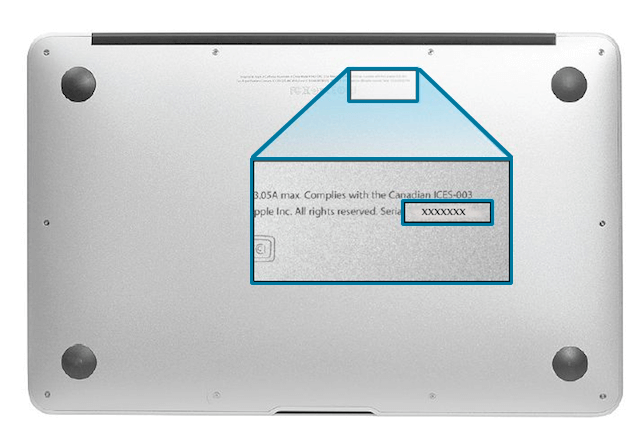Topics Map > Apple Device Management
UWM Macs (How To) Find the Computer Name of a University-Owned Mac
First, you will need to sign into the machine.
Then open up System Settings.
In System Settings, you will click on General and then About.
There you will see the machine name often starting with UWM------
You can also click on the Apple menu, select About this Mac
Click on More Info.. and you will be brought to the machines About page with the machine's name and information.
Finding the Serial Number
If your Mac does not boot or you cannot sign into the machine, you can instead provide your IT support staff with the serial number of your Mac.
Note: for information on where to look for your iPad, please click here
iMacs have the serial number located on the bottom of the foot of the machine. You can carefully lay it back to see the serial number.
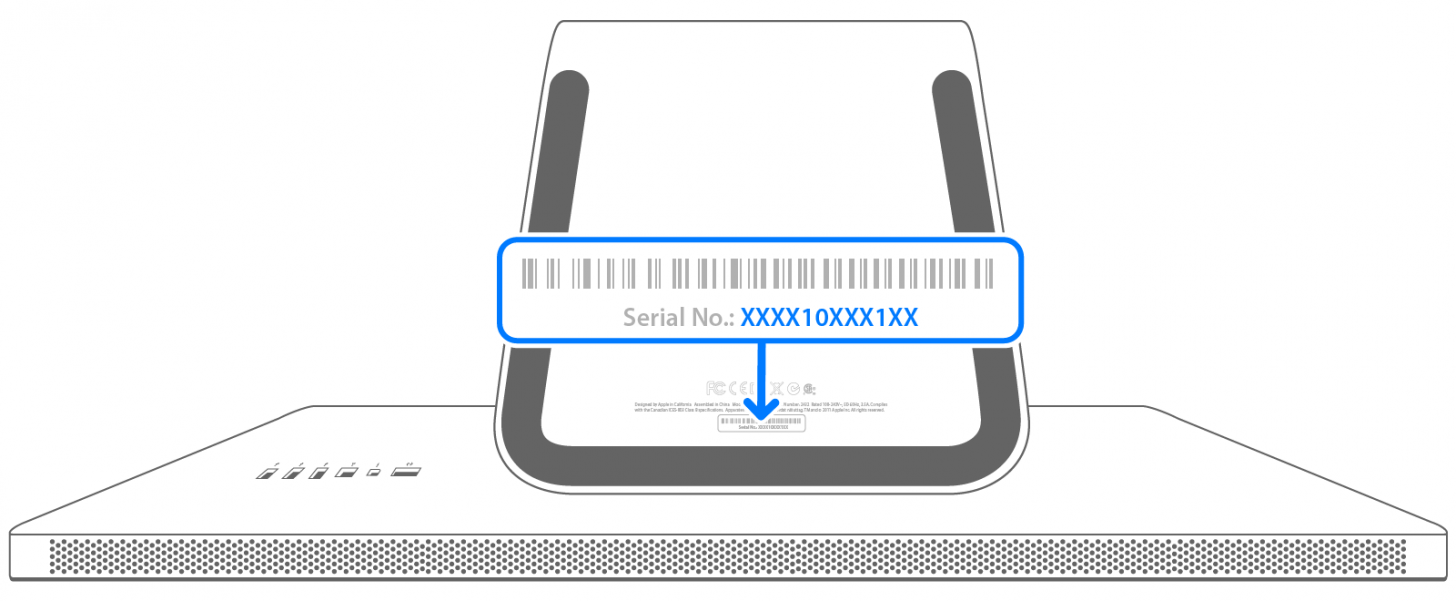
Both MacBook Airs and Pros have their serial numbers located on the bottom side.