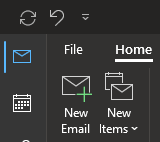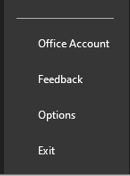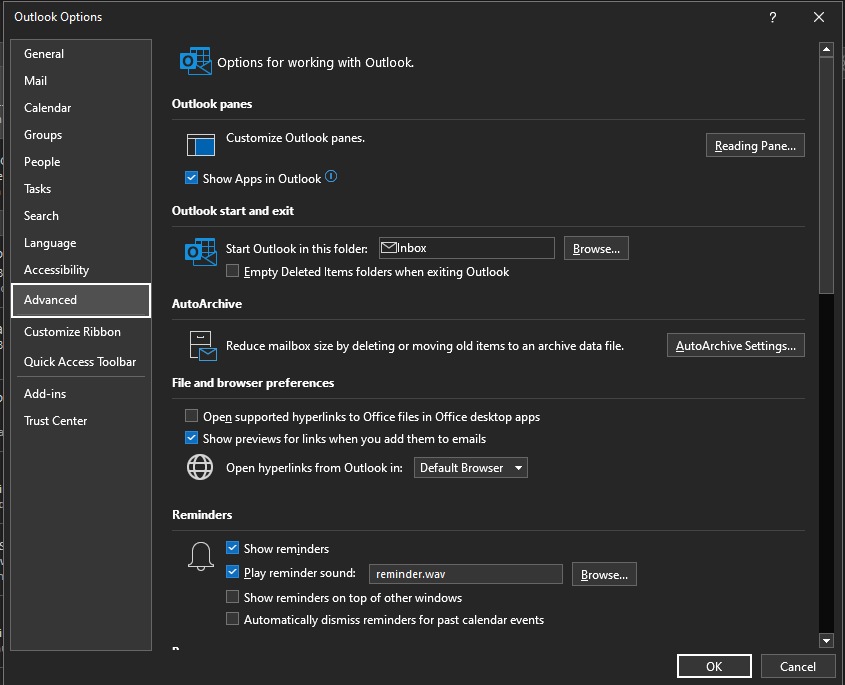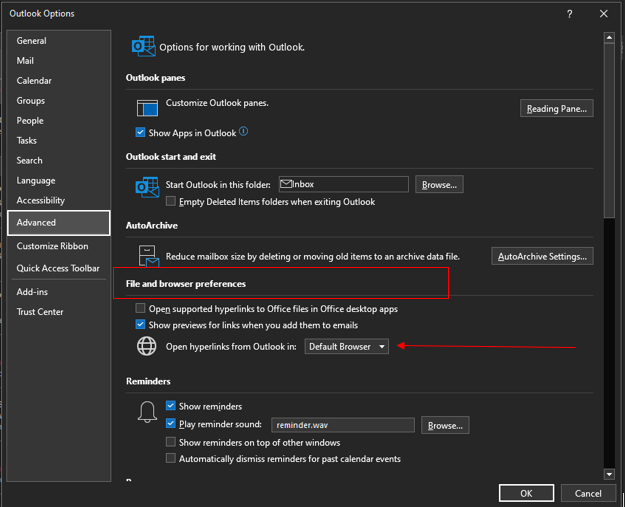Topics Map > Microsoft 365 > Email
Microsoft 365(How to) Set Default Browser in Outlook
This article explains how to change your default browser in Outlook so that any hyperlinks in your emails will now open in the default browser selected for your computer.
1.Select File
2.Select Options
3.Select Advanced
4.Under File and Browser Preferences click the drop-down box next to the Open Hyperlinks from Outlook in:
5.You can now choose Microsoft Edge or Default Browser. When your selection is made click "OK" to save.
Note: If you choose Default Browser in the drop-down it will open all hyperlinks from your Outlook to the default browser you have selected for your computer (i.e Chrome, Firefox,etc..)