CTS - IT Purchasing Request
How to use the UWM IT Purchase Request form.
Contents
- My Information
- Order Recipient Information
- I would like to purchase
- Additional Information
- My funding for this purchase is
- Approval to order
- Upload related documentation
My Information
In the below section, enter your UWM contact information: name, email address, phone number, full department name, and your building/room location.
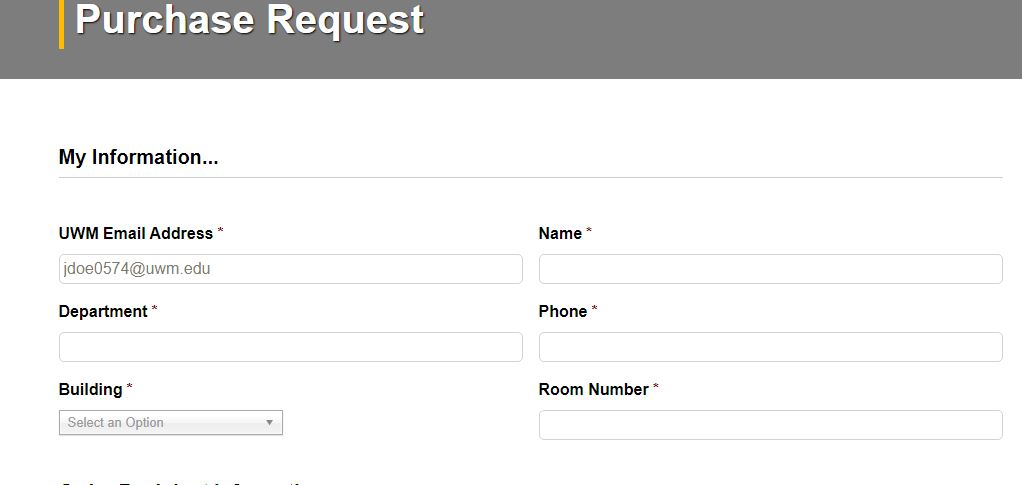
Order Recipient Information
In this section, indicate whether you are submitting a request for yourself or on behalf of another person/people.

I Would Like to Purchase
In this section, check the checkbox next to each product category for which you would like to place an order.
If the item you want to purchase is not listed, please click the "Other, or ask a question" checkbox. You can provide more details about the request in a text box below.
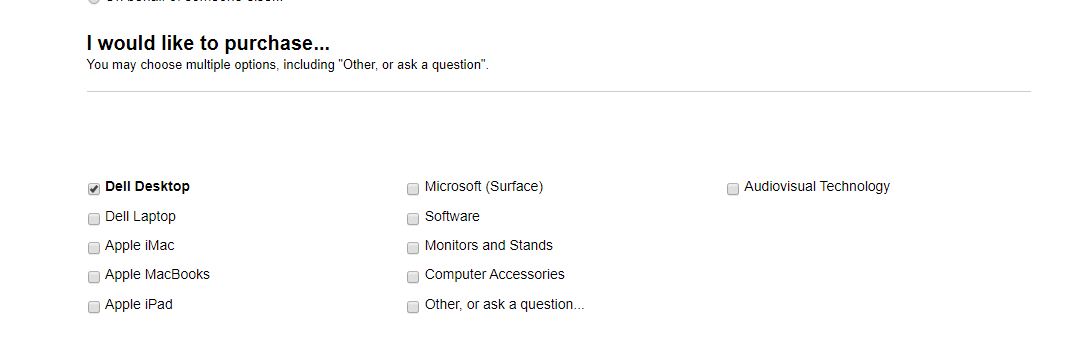
For each checkbox you check, the available products in that category will appear below.
To request a purchase, enter a number in the Quantity field next to the product you are requesting. You can enter a quantity next to as many products as you need. The total price of all your selections will be visible at the bottom of the form.

If you select the software checkbox, you must describe what software you want to buy.
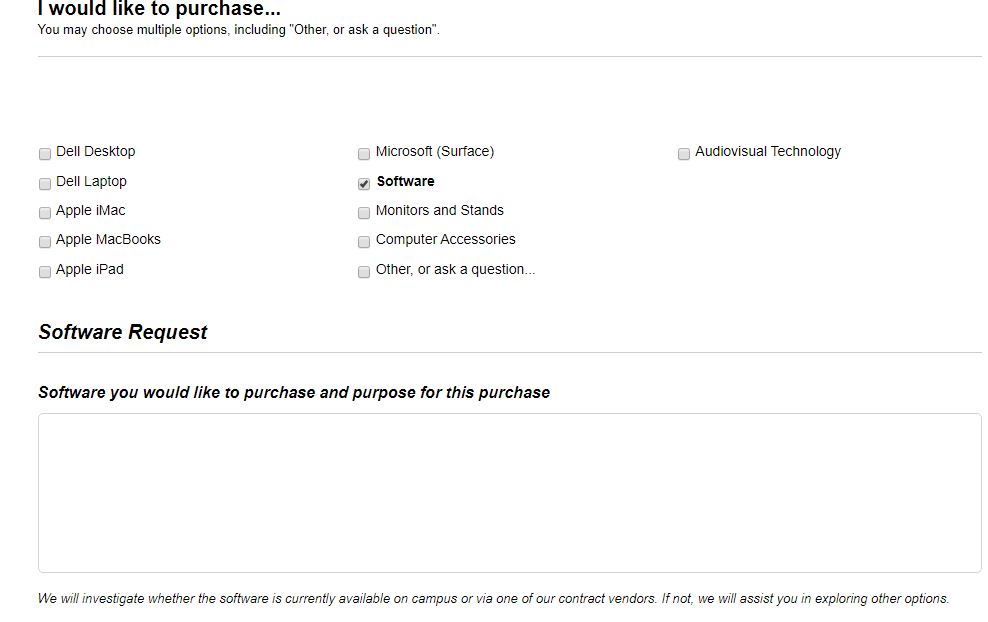
Additional Information
In the "Additional Information" section, you may add any additional information to help this order process.
Some examples of useful information you might include:
- Details about how you plan to use the item or why the purchase is being made
- Questions you have about the products you selected
- Person(s) who we could contact to obtain funding information (if you do not have it)
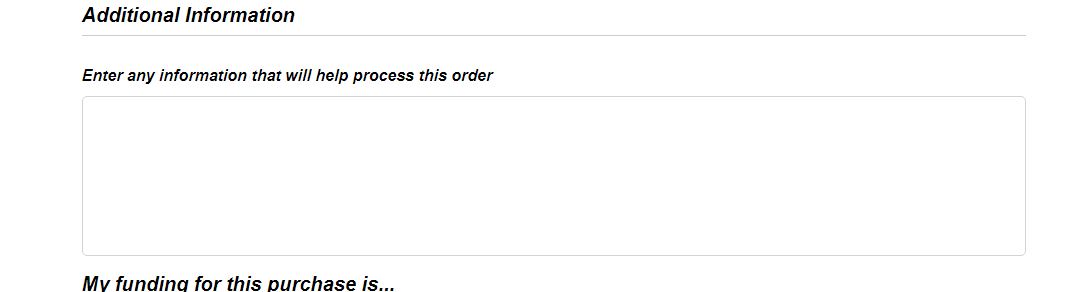
If you clicked the "Other, or ask a question" button in the "I would like to Purchase" section, you can enter details about your request in the "Additional Information" section.
Please type in as much detail as you can provide. For instance, if you are considering a specific product, you could enter a web link to the product you are interested in.
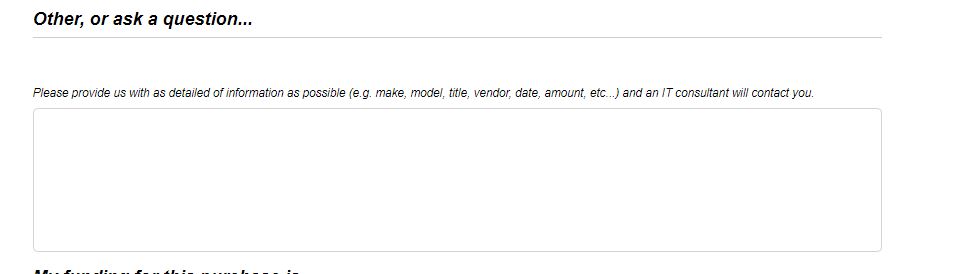
My funding for this purchase
The green number under Total shows the total cost of the products for which you entered quantities, including any accessories or upgrades you included.
Please enter the funding information you want to use to make the purchase. If you do not have the funding information, please indicate who we can contact to get this information in the "additional info" box above. Please note that your order will not be placed until we have received a funding string and approval to place the order.

Approval to order
In the Approval to Order section, select whether you are ready for the order to be placed right away. If not, you can select "Contact me for further consultation."
Please note that each UWM business unit can establish its own approval processes for purchases. Even if you select "Yes, place the order as quoted," we will still go through any approval process established by the unit before submitting the order.

Upload related documentation
In the "upload supporting documentation" section, you may add a file to provide additional information. Examples might include a spreadsheet of existing inventory being replaced with this purchase request.
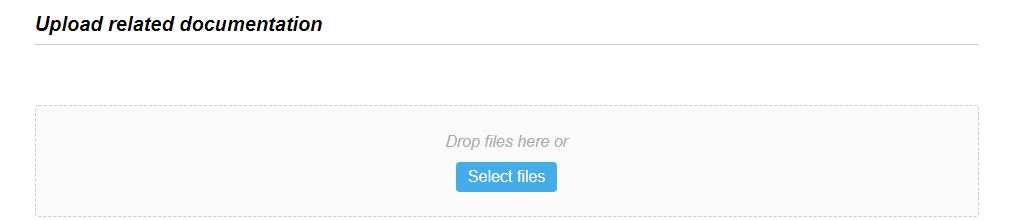
Submit Request:
Click the Submit Request button when you are ready. The email address you entered at the top will receive a confirmation email within a few minutes. The confirmation email will include your Incident Number.
If you do not receive the confirmation email within a few minutes, please email helpdesk@it.uwm.edu or call the Help Desk at (414)229-4040 to report the problem.
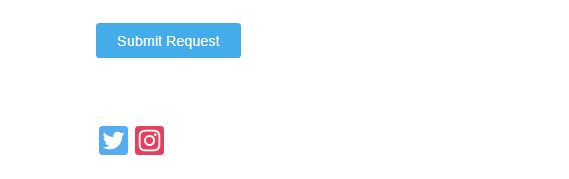
Once you have submitted your request, you will be contacted by IT staff to gather further information or approvals if necessary. When your order is placed, you will receive a copy of the order confirmation(s) for your records. A new request will be opened in your name after the purchased products arrive. The new request will be used to coordinate the deployment or installation of your new product.

