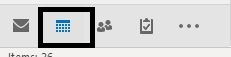Topics Map > Microsoft 365 > Email
Topics Map > Microsoft 365 > Calendar
Microsoft 365 (Outlook) - Set or remove reminders
This article explains how to set or remove reminders within your Outlook Calendar
Calendar appointments and meetings
For all new appointments or meetings (global change)
- Go to File | Options.
- Select Calendar from the left hand menu.
- To turn default reminders on or off for all new appointments or meetings, under Calendar options, select or clear the Default reminders check box.
- If you select the check box, enter how long before the appointment or meeting when you want the reminder to appear.
For existing appointments or meetings
- At the bottom of the screen, click Calendar.
- Open the appointment or meeting.
Note: If the Open Recurring Item dialog box appears, do one of the following:
- To set the reminder for just one appointment or meeting in a series, select Just this one.
- To set the reminder for all the appointments or meetings in a series, select The entire series.
- On the Appointment Occurrence or Meeting Occurrence tab, in the Options group, click the Reminder drop-down list, select how long before the appointment or meeting you want to get a reminder. To turn a reminder off, select None.
Note:For all-day events, the default reminder time is 18 hours in advance. Although you can't change the default for all of the all-day events that you create, you can change the reminder time on each appointment.
Email messages, contacts, and tasks
1. At the bottom of the screen, click Mail

2. Navigate to the Home tab.

3. In the tags group Click "follow up"

4. Select "Add reminder"

Tip:You can quickly flag email messages as to-do items by using reminders.
- Right-click the Flag Status column in the message list.
- Or if you have the message open in the Message tab, in the Tags group, click Follow Up, and then click Add Reminder.
- In the Custom dialog box, select or clear the Reminder check box. If you select the check box, enter the date and time when you want the reminder to appear.
- Click OK.