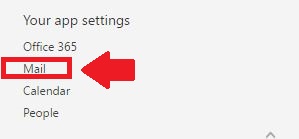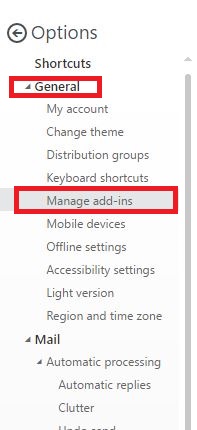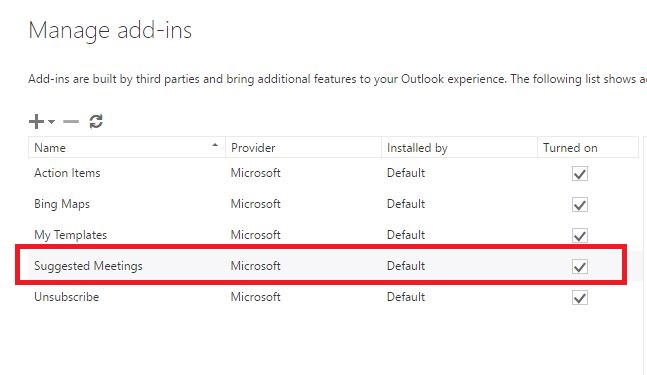Topics Map > Microsoft 365 > Email
Topics Map > Microsoft 365 > Calendar
Microsoft 365 - Outlook (How To) Disable Suggested Meetings Add-in
By default, Outlook on the Web will try to create events based off text in emails. Some users have voiced that on occasion, Outlook will create wrong events that lead to faulty scheduling. This article will show you how to stop Outlook on the Web from creating these events.
To disable suggested meetings add in
- Begin by signing in to Outlook on the Web.
- Click the gear icon at the top right of the page to bring up the settings menu.
- At the bottom of the settings menu, under Your app settings, click the Mail option.
- You will be brought to the Options page. On the left hand side under Shortcuts click General to expand the menu, and click Manage add-ins.
- You will be brought to a page where you can see your currently installed add-ins for Outlook on the Web. Find Suggested Meetings in the list of add-ins.
- Click the check box to un-check and turn off the add-in.