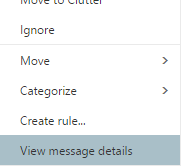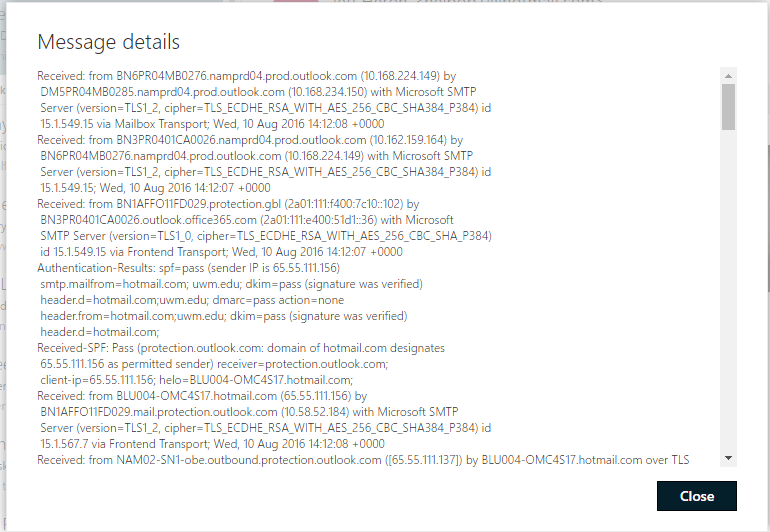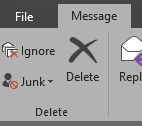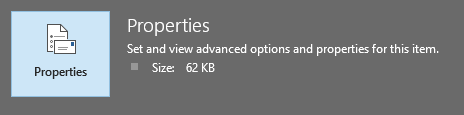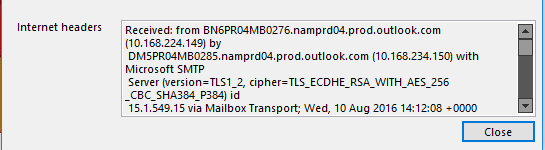Topics Map > General UWM Knowledge
Topics Map > Security
Topics Map > Microsoft 365 > Email
Gathering E-Mail Headers
This article demonstrates how to get full e-mail headers in a variety of email users.
Outlook 2007 (Windows)
Note: Sometimes, the message details doesn't show up at first, in which you can try to follow the same steps again to see if the details appear then in the window
1. Right click on the message
Outlook on the Web (OotW/OWA)
Note: Sometimes, the message details doesn't show up at first, in which you can try to follow the same steps again to see if the details appear then in the window
1. Right click on the message
2. Select View Message Details
Outlook 2007 (Windows)
1. Double click on a message to Open
2. Click on Options (Note: it is a small icon to the left where it says Options)
3. The properties window will appear, copy the Internet Headers at the bottom of the window
4. Send the message contents to helpdesk@it.uwm.edu
Outlook 2013-2016 (Windows)
1. Double click on a message to open
2. Click on File
3. Select Properties
4. Copy the contents in Internet Headers
5. Compose a message adding in the Internet Headers and send to helpdesk@it.uwm.edu
Outlook 2011 (Mac OSX)
1. Select a message from the message list
2. Right click/Control click on the message
3. Select View Source
4. Copy the contents in the window that appears
5. Send the contents to helpdesk@it.uwm.edu
Thunderbird (Mac OSX & Windows)
1. Select a Message
2. Click on the View button
3. Select View Source
4. A window will appear with the message contents
5. Copy the contents and send to helpdesk@it.uwm.edu
Mac Mail
1. Choose a message from the message list
2. Select View then All Headers or Raw Source
Note: The difference between the two is where the message details will appear either in a separate window or in the message itself
Note: The difference between the two is where the message details will appear either in a separate window or in the message itself
3. Copy the contents of the message headers
4. Send to helpdesk@it.uwm.edu
Google Mail (GMail)
1. Select a message
2. Click on the down arrow drop down menu
3. Select Show Original
4. Copy the contents on the page
5. Compose a message, adding in the content and send to helpdesk@it.uwm.edu
1. Select a message
2. Click on the More dropdown menu
3. Select View Raw Message
4. Copy the contents on the page
5. Compose a message, adding in the content and send to helpdesk@it.uwm.edu