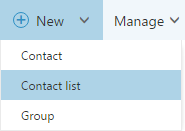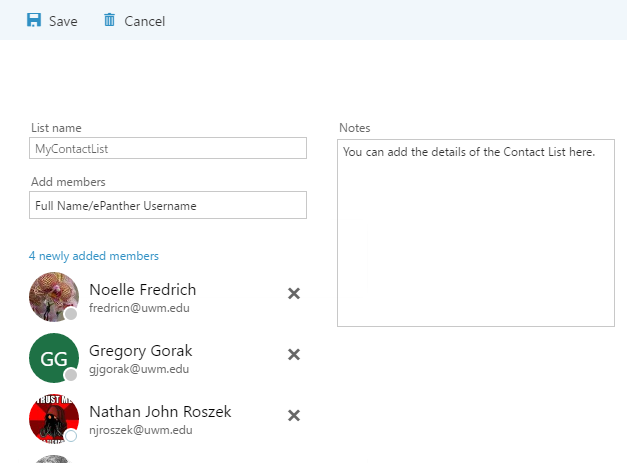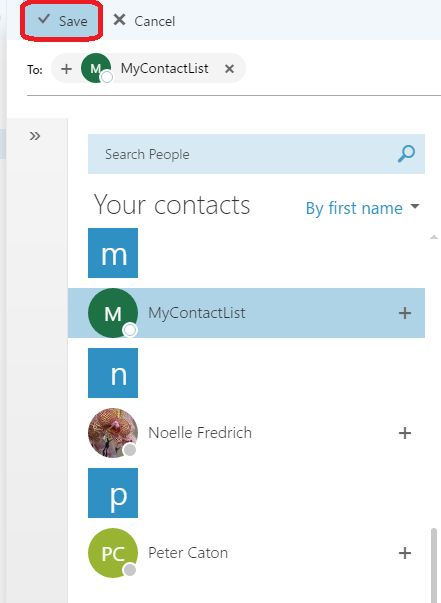Topics Map > Microsoft 365 > Email
Microsoft 365 - Outlook on the Web (OWA) - Creating a Contact List
This article shows how someone using the Outlook on the Web (OWA) browser user can create a contact list and send e-mail messages to said contact list.
Creating a Contact List
E-Mailing a Contact List
Editing Members of a Contact List
Creating a Contact List
- Log into your M365 account on a web browser: outlook.office365.com.
- Click on the Application Launcher and select People.

- Click on the downward facing arrow under New and select Contact List.
- Create a List name under the List Name field. Using the Add Members field, enter in the individual(s) full name or ePanther username to add them onto the Contact List.
- Once you added the member(s) onto you contact list, click on Save.
E-Mailing the Contact List
- Go back to the Mail function of Outlook on the Web.
- Compose a new message and enter in the contact list name. You can also click on the To box to open the contacts, the selecting on the Contact List you created. After which click on Save.
3. Compose the Message using the e-mail function.
Editing Members on a Contact List
- Open the App Launcher and select People.

- Select the Contact List on the list Your Contacts and click on Edit at the top.
- Add members by using the Add Members field or remove members by click on the X to the right of their name.

- Click on Save.