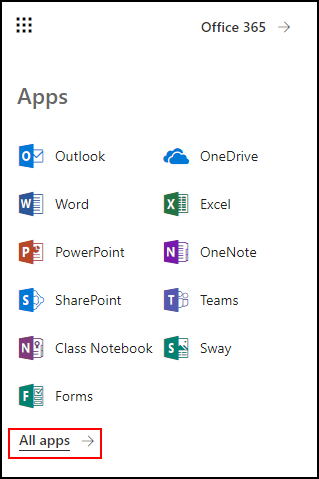Topics Map > Microsoft 365 > Email
Microsoft 365 (Outlook on the Web) - How to Pin to the Application Launcher
How to pin your applications to the Navigation Bar:
1. Log into portal.office365.com using your ePanther and normal password.
2. Click on the applications icon in the upper left hand corner to open up of the application launcher.
Note: The Application Launcher (below) will now be available to you. The Apps that are here are the ones that have already been pinned, either by you or by the Launcher.
3. If your desired application is not located on this screen, click on All Apps and find the one you want.
4. Hover over your desired app and click on the three ellipses next to the icon. Then click Pin to launch bar. 
5. Pinned applications will appear in the Application Launcher .
If you have any questions, please contact the Help Desk at 414-229-4040, email helpdesk@it.uwm.edu or use the online webform: Help Desk Support Request Form