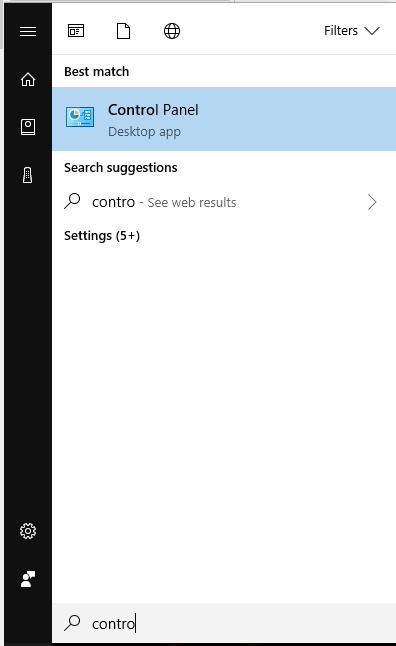Topics Map > Microsoft 365 > Email
Office 365 (Outlook 2016) - Open a Shared Mailbox to Perform Mail Merge
1. Open the Control Panel (click on the start button and type control, click on control panel).
2. Type mail in the search bar and click on Mail (32bit).
3. Click on Show Profiles....
4. Make sure that Prompt for a profile to be used is selected, and click Add.
5. Give the new profile a name, preferably the name of the shared mailbox.
6. When prompted for an email address, your email address will be shown. Delete this address and substitute that of the shared mailbox remembering to give it a Name as well. Leave the password blank for now and click next.
7. You will be prompted for a password. Use your email address and you may choose to check Remember my credentials
8. Click Finish when it confirms completion, and then click OK to exit the mail configuration window.