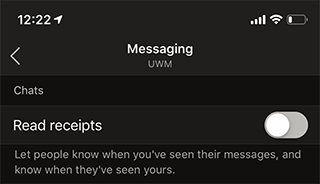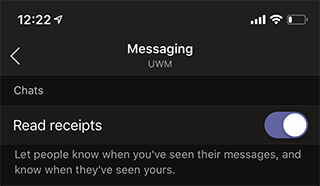Topics Map > Microsoft 365 > Teams
M365 Teams (How To) Turn Read Receipts On and Off
Read Receipts - Desktop Version
Read receipts allow people to know when you have read or seen their messages. You will see a Seen Icon when someone has read your message. Turning your read receipts off will eliminate the ability for others to see if you have viewed their message.
Note: Turning read receipts off on one device will automatically turn read receipts off on all other devices. For example, if you turn read receipts off on your mobile device, this will also be reflected in your desktop application, and all other devices where you access Teams.
To turn read receipts on or off on the Teams desktop application:
- Click on your Person Icon in the top right corner of your working screen.

- From the drop-down menu, select the option for Settings.

- In the menu on the left select the option for Privacy.

- From here, click to toggle Read receipts Off (bubble will be grayed out) or On (bubble will be highlighted)

Read Receipts - Mobile Version
To turn read receipts on or off in the Teams mobile application:
-
Click on the Hamburger menu button in the top left corner of your Teams application.

-
Select the option for Settings.

-
Under the section titled UWM select the option for Messaging.

-
From here, toggle Read receipts Off (bubble will be grayed out) or On (bubble will be highlighted)
Note: Read receipts will be turned On by default.
Microsoft Article - Use read receipts for messages in Teams