Topics Map > Microsoft 365 > Email
Office 365 (Outlook 2016) - Migrating UWM Email Folders from Office365 to Yahoo Using IMAP
This guide will explain how to set up IMAP in Outlook for Yahoo so that you may use Outlook to transfer large amounts of email from your UWM Email account to Yahoo.
Add Yahoo to Outlook Desktop App
1. Open Outlook on your desktop.
2. Click on File -> + Add Account.
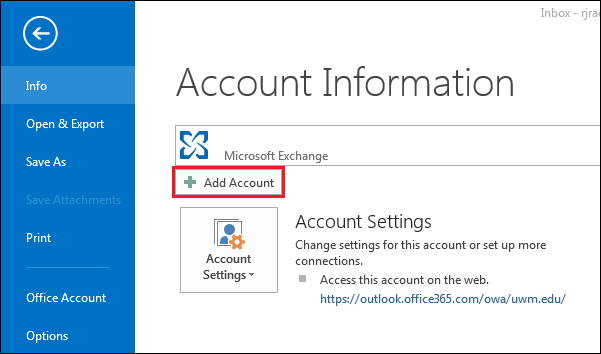
3. Select Manual setup or additional server types in the window that opens up.
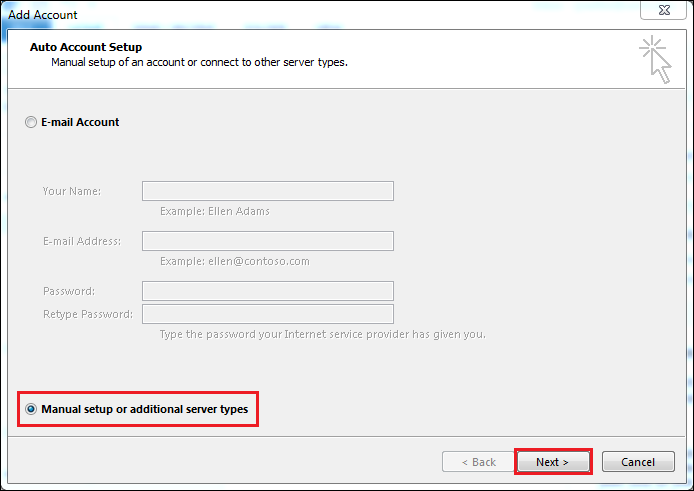
4. Select POP or IMAP.
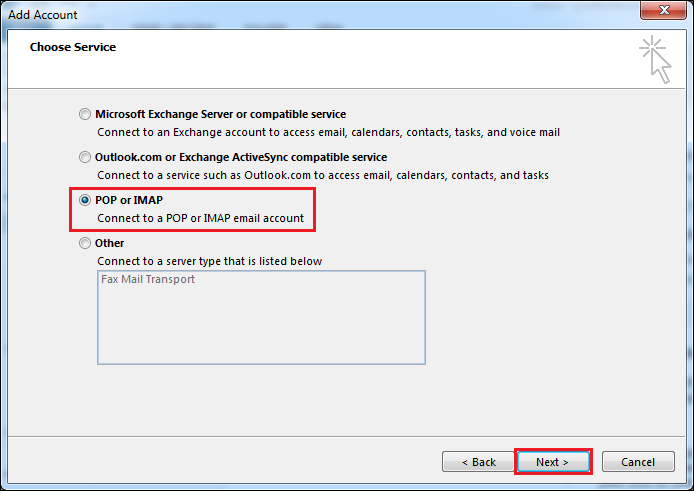
9. Enter in the text you see below (fill in personal information as needed).
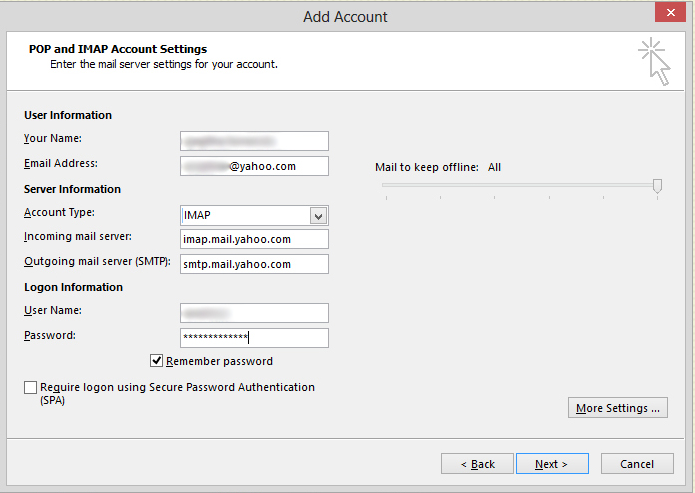
10. Now click More Settings... in the lower left-hand corner. Enter the settings in the "Outgoing Server and Advanced" tabs as shown in the below pictures. Hit OK in the "More Settings" window, then it will close.
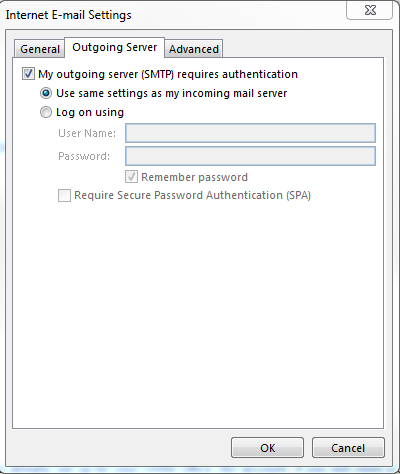
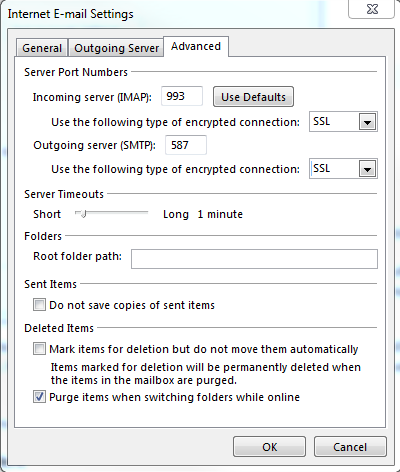
Note: For the Outgoing server (SMTP): field, there are multiple options. If this option does not work for sending mail, try typing 465 and using TLS encryption instead of SSL as shown above. If neither of these works, try 25 with SSL encryption.
11. Then click Next >.If you have entered everything correctly, both tasks will show completed and you can press Close on that window.
12. Click Finish, and your Yahoo account should populate along the left-hand side of Outlook.
2. Click on File -> + Add Account.
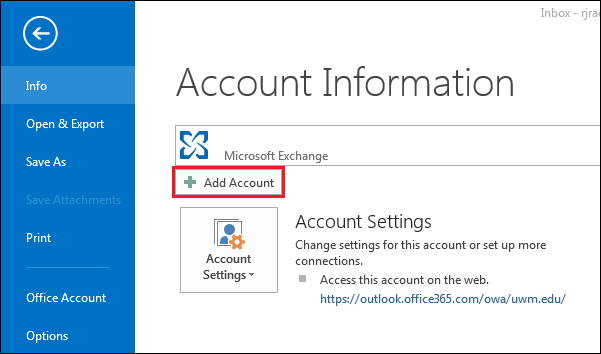
3. Select Manual setup or additional server types in the window that opens up.
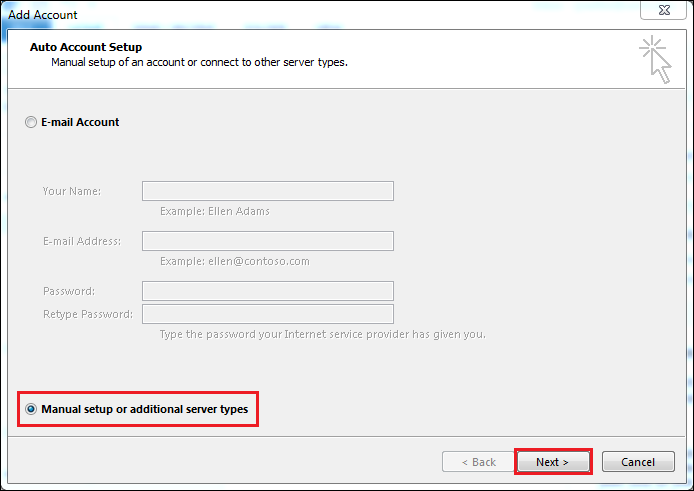
4. Select POP or IMAP.
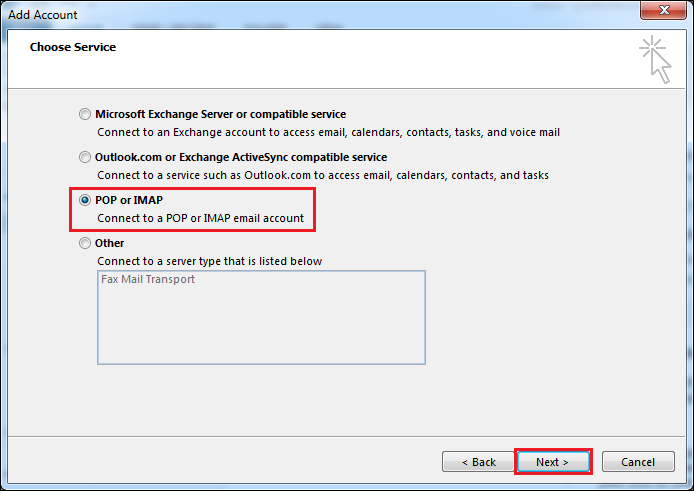
9. Enter in the text you see below (fill in personal information as needed).
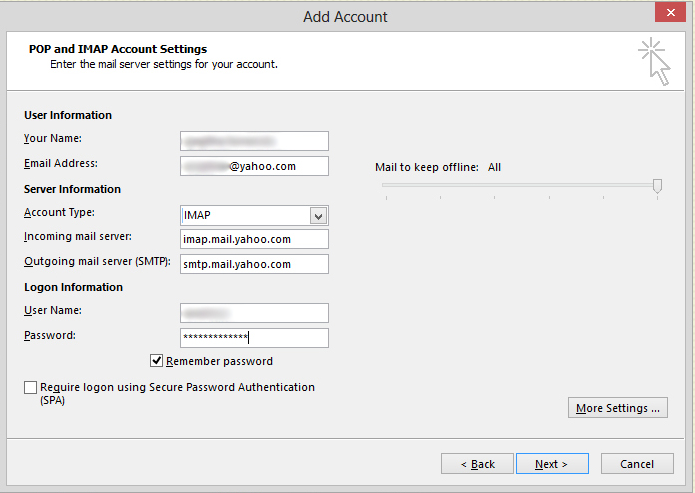
10. Now click More Settings... in the lower left-hand corner. Enter the settings in the "Outgoing Server and Advanced" tabs as shown in the below pictures. Hit OK in the "More Settings" window, then it will close.
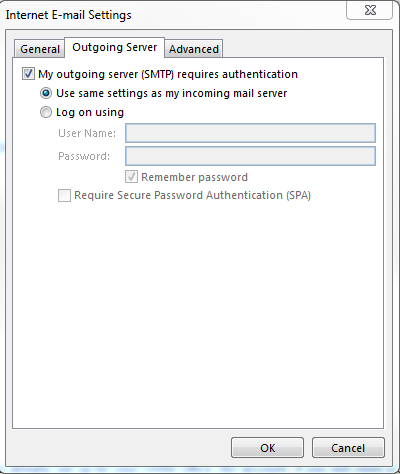
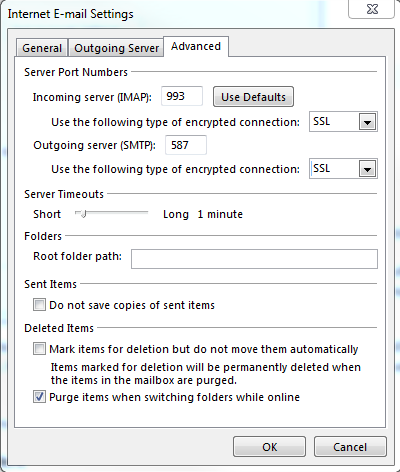
Note: For the Outgoing server (SMTP): field, there are multiple options. If this option does not work for sending mail, try typing 465 and using TLS encryption instead of SSL as shown above. If neither of these works, try 25 with SSL encryption.
11. Then click Next >.If you have entered everything correctly, both tasks will show completed and you can press Close on that window.
12. Click Finish, and your Yahoo account should populate along the left-hand side of Outlook.
Moving UWM Email to Yahoo
Right-click the folder you wish to move from your UWM email account and select Copy. A window will pop up allowing you to select where you wish to move the folder. Select a location within the folder tree for your Yahoo account. Wait for the file transfer to complete.
You can also drag and drop folders or individual emails.
You can also drag and drop folders or individual emails.