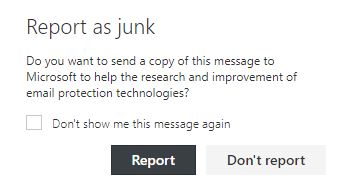Topics Map > Security
Topics Map > Microsoft 365 > Email
M365 Outlook (Information) 3rd Party Phishing Reporting Procedure
Microsoft often institutes a filter for phishing emails, so simply forwarding it will not properly report the email. To report the email to Microsoft as suspicious, follow the steps in the appropriate section of the following article.
For more information on junk email and phishing, please see our expanded KnowledgeBase article, M365 Outlook (Information) Junk and Phishing Emails.
The UWM Help Desk asks users to report phishing attempts and generally suspicious emails they have received to abuse@uwm.edu, in tandem with using the Microsoft Junk and Phishing Email feature.
Outlook Web Application Instructions
Outlook Desktop
To report a junk/phishing message in the Outlook desktop app:
Highlight the suspicious email in your inbox and click the “Report Message” icon in the top toolbar:

Select Junk or Phishing:

After selecting "Phishing" the following screen will appear:

Outlook Web Application
To report a junk/phishing message in Outlook on the web:
1. Log into Outlook Web App.
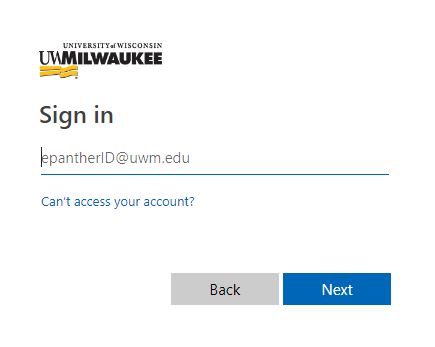
Select the Report dropdown and a drop down menu will appear. From there, click on Report Junk or Report Phishing.

Report the phishing/junk message, as it will help grow the junk filter and block similar emails in the future.
If you select Report phishing, the following screen will appear:
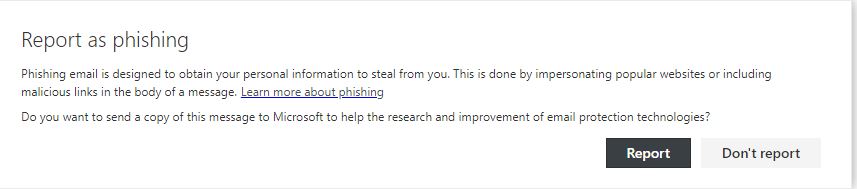
If you select Report junk, the following screen will appear: