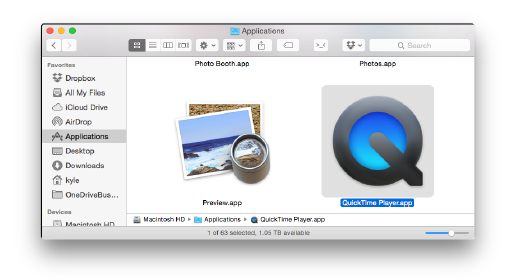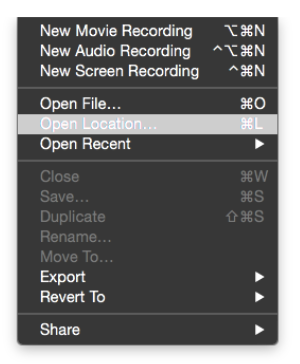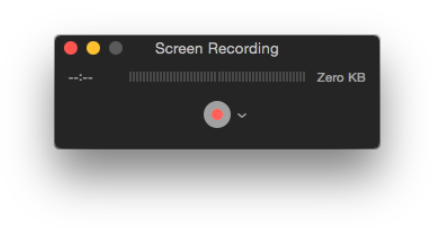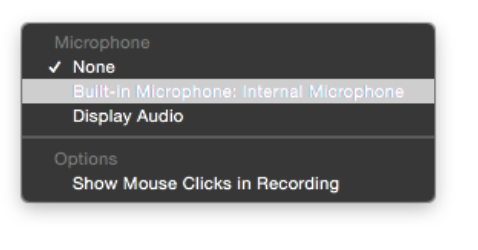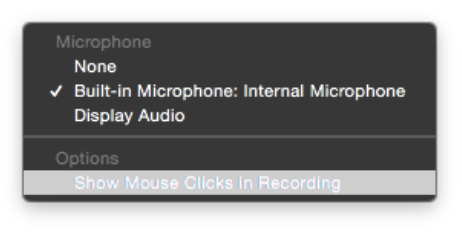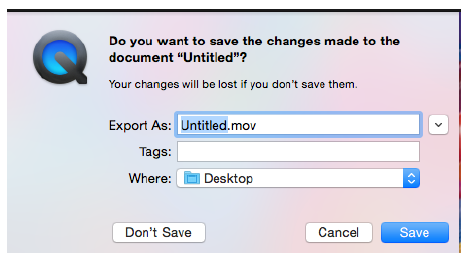Topics Map > Apple Device Management
Topics Map > Microsoft 365 > Mac
Microsoft 365 - PowerPoint for Mac - Creating a Screen Recording with Audio
Since recording audio over slides in PowerPoint for Mac is not supported, this article details how to use QuickTime to do a screen recording of a PowerPoint presentation with audio recorded from the internal microphone.
- Open QuickTime:
- Go to the file menu and select New Screen Recording
- The Screen Recording window will open:
-
Click the down arrow next to the record button and select the Microphone as the Internal Microphone:
-
Click the record button:
-
Once the recording starts, start the PowerPoint presentation and speak as needed during the recording.
-
Once the recording is completed, click the stop button on the menu bar. A window with the recording will come up. Go to File and click Save and save the file to your Desktop.