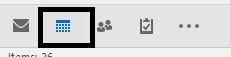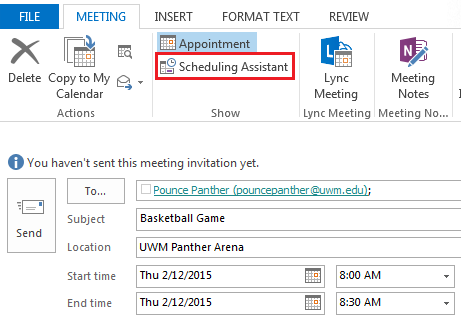Topics Map > Microsoft 365 > Calendar
M365 Outlook (How To) Invite a Resource Calendar
These instructions assume you have been granted invite permissions to the resource you are attempting to interact with. If you have problems inviting the resource or are not sure what permissions you have been granted, contact the owner of the resource. If you do not know the resource owner, contact the Help Desk.
- Start the Outlook app.
- Go to Calendar.
- Create a new event or modify an existing event or use these instructions.
- If the To... button is not visible, click the Invite Attendees button located within the ribbon bar.
- If you know the email address of the resource, place the cursor within the "To..." field and enter the email address of the resource and click the tab key. The email address will be replaced by the resource name. Plus, if the resource is a room, the name of the resource will also be populated within the "Location" field. Continue to step 11.
- Otherwise, within event edit screen, click To... button.
- Within the "Select Attendees and Resources: Global Address List" screen, place the cursor within the search field start typing the name of the resource. Note: The search feature only searches from the beginning of the resource name. If you enter a word/term which is not from the start of the name, the resource will not be returned.
- Click the Enter key or click on the Go button. You will be shown a list of all the resources which matched the search term you entered.
- Double-click on the resource from within the returned list. It will be added to the "Required" field. Repeat this process for any other user/resource you want to invite.
- Click OK button. You will be returned to the event edit screen.
- Enter the desired information within the rest of the event details and click the Send button to initiate the event request.
Note: You may want to use the "Scheduling Assistant" to verify if all the attendees, included the resource(s) you included, are free during the time you are setting this event for before sending out the invitation.
Depending on how the resource was configured, your invitation will either have to be accepted by the owner of the resource or it will be automatically accepted.