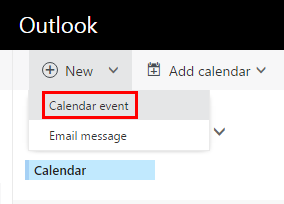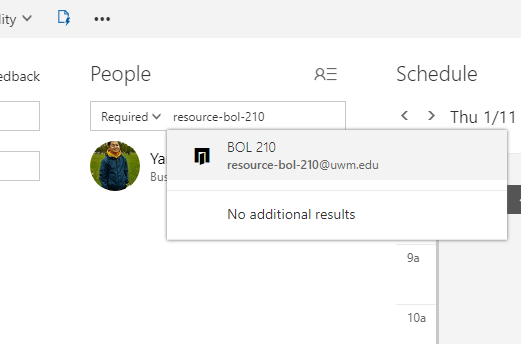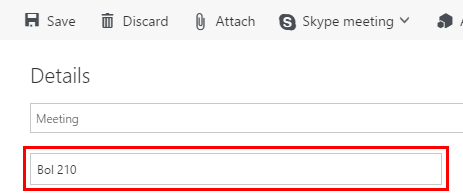Topics Map > Microsoft 365 > Calendar
M365 Outlook Web App (How To) Reserve a Room
Outlook Web App (OWA) can only display 100 resources in the Add Room tool when reserving a meeting room, and there are far more than 100 rooms that can be reserved on and off the UWM campus. To get around this limitation, you must add the room you wish to reserve for a meeting as an attendee.
From the Calendar app, click new event in the upper-left corner of the screen.
Type the name of the room you would like to reserve for this meeting in the attendees field using the convention below:
- Resource-BldgAbbreviation-RoomNumber (e.g., resource-bol-210).
- Go to UWM Building Codes if you are unsure of a building code.
Enter the room name to search for it or select it from the drop-down menu (if listed).
Be sure to also enter the location of the meeting in the Location field so that it's properly displayed in the invitation and meeting details.
Provide all other necessary details for the meeting (other attendees, date/time, notes, etc.) and click send to schedule the meeting, reserve the room, and send out invitations.
NOTE: Not all UWM rooms are managed the same way.
- Some will reply automatically to your reservation (i.e., accept or decline) based on the room's availability.
- Others will mark the room tentative until it is approved by the room's manager(s).