Panther Card Services - Upload a Selfie
As the Fall 2018 semester begins, the PantherCard offices are asking incoming students to upload their selfie pictures for their PantherCard ID's.
This process is detailed down below.
2. Under the heading Simplify your life, select the linked option for use your selfie
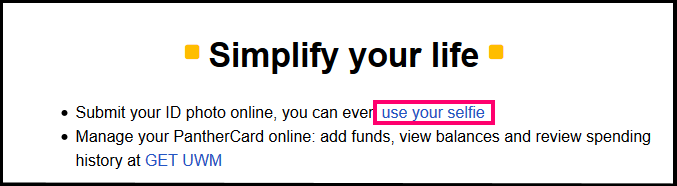
3. On the page you are brought to, scroll to the bottom. From there you select the option to Login to GET UWM to upload your selfie!
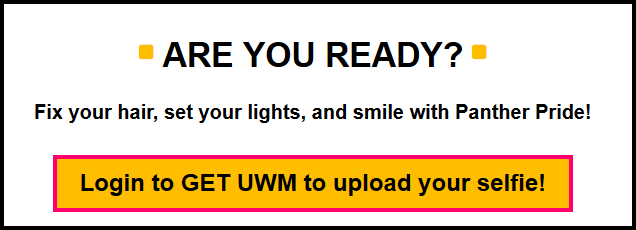
4. On the GET profile page, on the right hand sidebar, select ++ Upload ID Photo ++
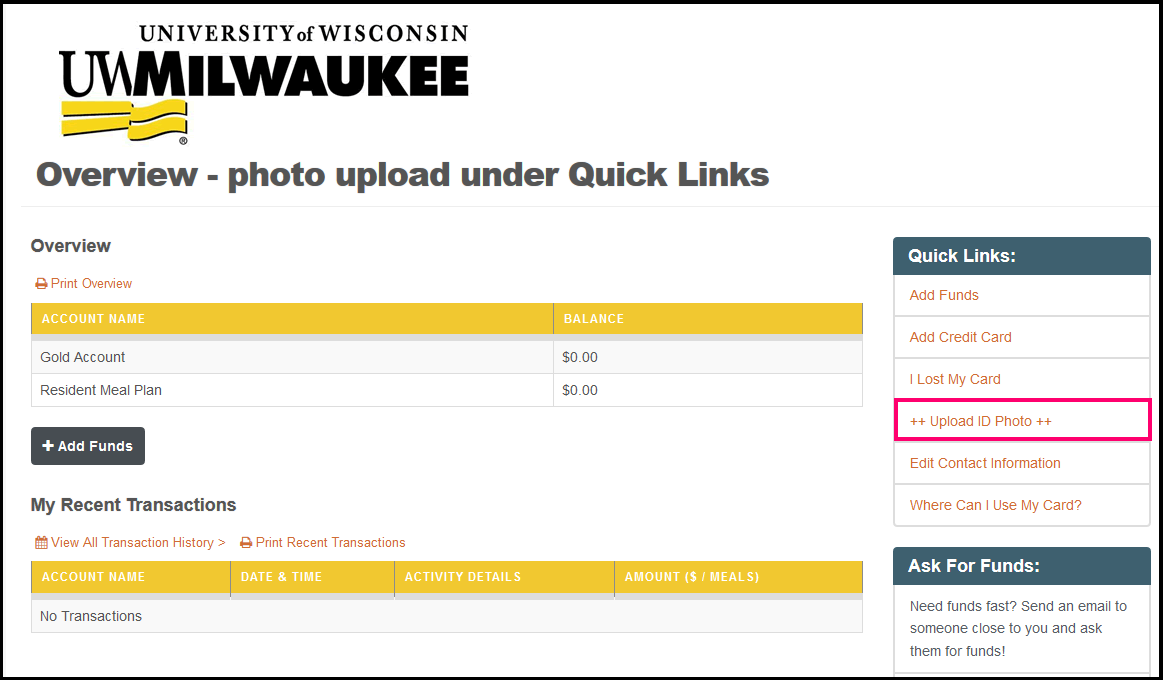
5. Select Choose File or Browse and select the selfie image for the panther card. Acceptable file formats are .png and .jpg
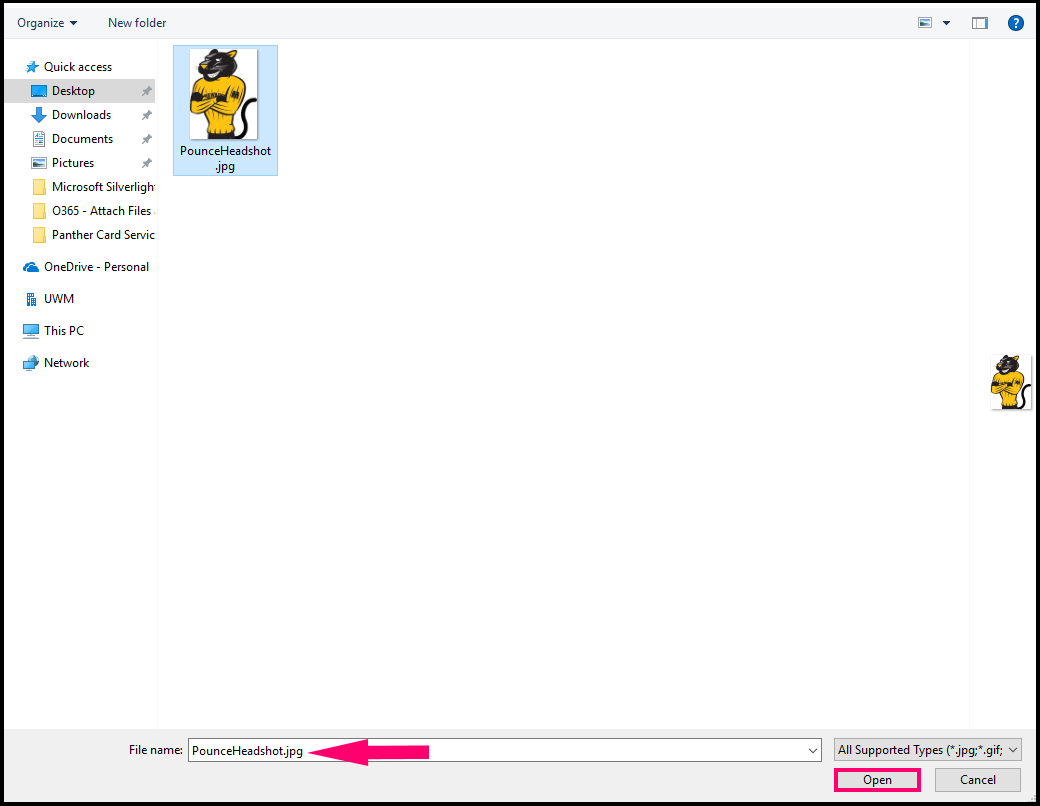
6. Select Upload to complete the process.
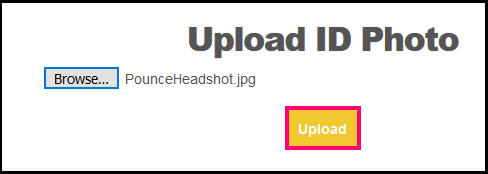
After submission of the photo, your selfie will be reviewed for accuracy. If the image is not valid, you will have to submit it again.
You can also choose to go directly to the PantherCard offices for further information on uploading their selfies, or for a photo shoot at the offices to print their card.
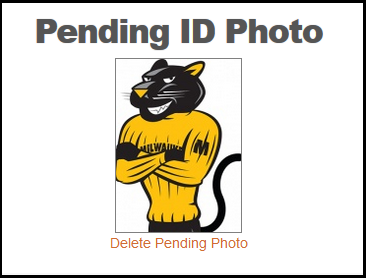
If you require any assistance with this process, contact the PantherCard office:
Email: campusid@uwm.edu
