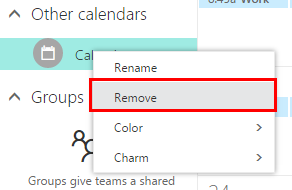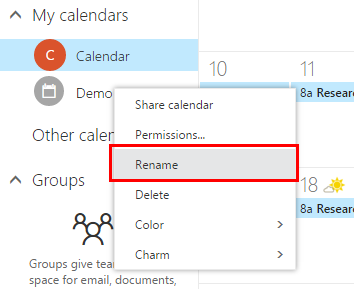M365 Outlook Web App (How To) Subscribe to a Calendar
Contents
How do I add another calendar to my calendar view?
How do I remove another person's calendar from my calendar view?
How do I add another calendar to my calendar view?
Note: If you've received an invitation to share someone else's calendar, you can select the link in the invitation to add their calendar to your calendar view.
You can also go to your 'Calendar' to add a calendar (an internal person or external calendar) to your view.
- Right-click in the navigation pane where you see OTHER CALENDARS. Or, touch and hold if you're using a touch device.
- Select Open calendar.
- To add a calendar that belongs to someone in Office 365, enter their name in "From" directory. This box works just like the 'To' box on a new email message.
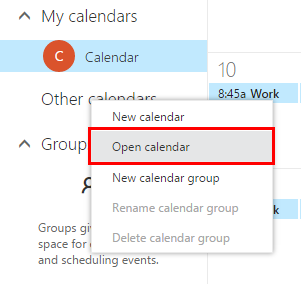
-
To add a calendar from outside your organization (such as campus events, holiday, or sporting events), enter the URL in the "Internet calendar" box. Example: if you have received a ShareURL link from another person, you can enter it within the "Internet calendar" box.

- After you've entered the desired calendar or URL, select Open to add the calendar.
The calendar will be added to your list of calendars.
How do I rename a calendar?
Sometimes, when you subscribe to a calendar, the name of the calendar is not to your liking.
- Right-click on the calendar you want to rename. Or, touch and hold on the calendar you want to rename if you're using a touch device, and select rename from the context menu.
- Enter the desired description and click the Enter key.
How do I remove another person's calendar from my calendar view?
- Right-click on the calendar you want to remove. Or, touch and hold on the calendar you want to remove if you're using a touch device.
- Select remove from the context menu.