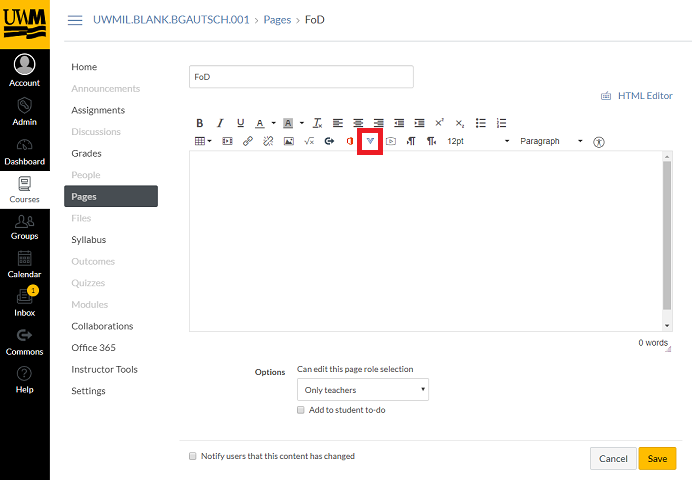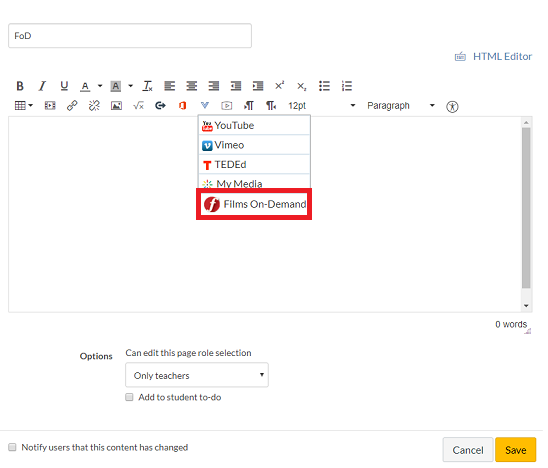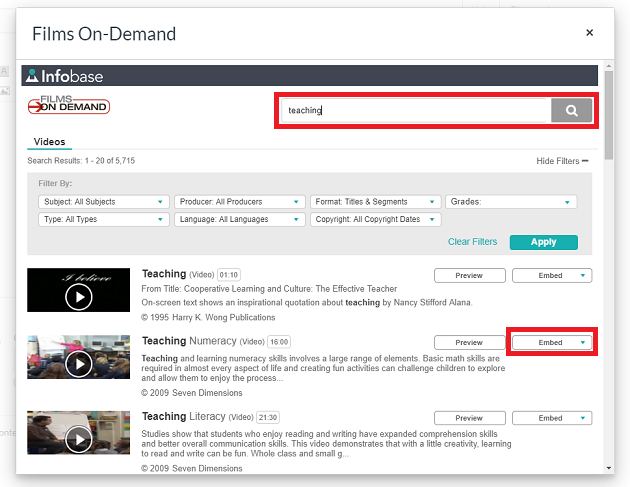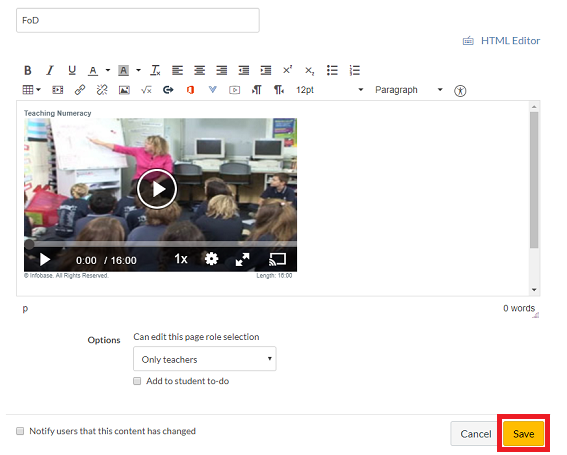Topics Map > Ed Tech Tools > Video Tools > EMBEDDING VIDEO IN CANVAS
Topics Map > Ed Tech Tools > Video Tools > PUBLISHING AND SHARING VIDEO
Topics Map > Ed Tech Tools > CANVAS > External Tools (LTIs)
Topics Map > Ed Tech Tools > CANVAS > Modules - Pages - Files
Canvas - External Tools - About Films On Demand
The article introduces "Films On Demand," a streaming video database specializing in educational content, including films, documentaries, and news information. It is managed and supported by UWM Libraries. The article explains how to add Films On Demand videos to a Canvas course using the Rich Text Editor's "More External Tools" button. It details the steps, such as creating a new page, accessing the Rich Text Editor, selecting the "Films On Demand" option, searching for videos, embedding videos, choosing display sizes, and saving the changes. Support and accessibility information for Films On Demand are also provided.
About Films On Demand
Films On Demand is a streaming video database that specializes in educational and academic content and provides streaming access to thousands of films, documentaries, and news information. Films On Demand is administered and supported through UWM Libraries.
Adding Films On Demand to your course
Films On Demand videos can be added to your course by using the Rich Text Editor's "More External Tools" button. The Rich Text Editor is generally used in a "Page" in Canvas but can be found in Assignments, discussions, and Quizzes.
- To add a video, go to the Canvas course.
- Create a new Page.
- In the page, select "Edit".
- In the Rich Text Editor of the Page, select the blue "V" External Tools button.
- Selecting the External Tools button will prompt a drop-down menu, select "Films On Demand".
- When you select "Films On Demand", a pop-up window will appear to search the video library.
- Use the search box to find videos and select the "Embed" button to add the video to the Rich Text Editor.
- After selecting "Embed", select the size you would like the video to display. The selections are small. medium, and large.
- After selecting the size, the video will appear in the Rich Text Editor.
- Include any additional information you would like to display with the video and select "Save".
Support
- Support for Films On Demand is administered through UWM Libraries
- Support Information Contact: Karen Jander
- Accessibility concern contact information
- Additional accessibility and security information