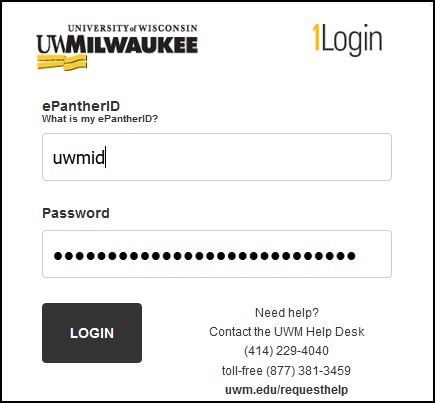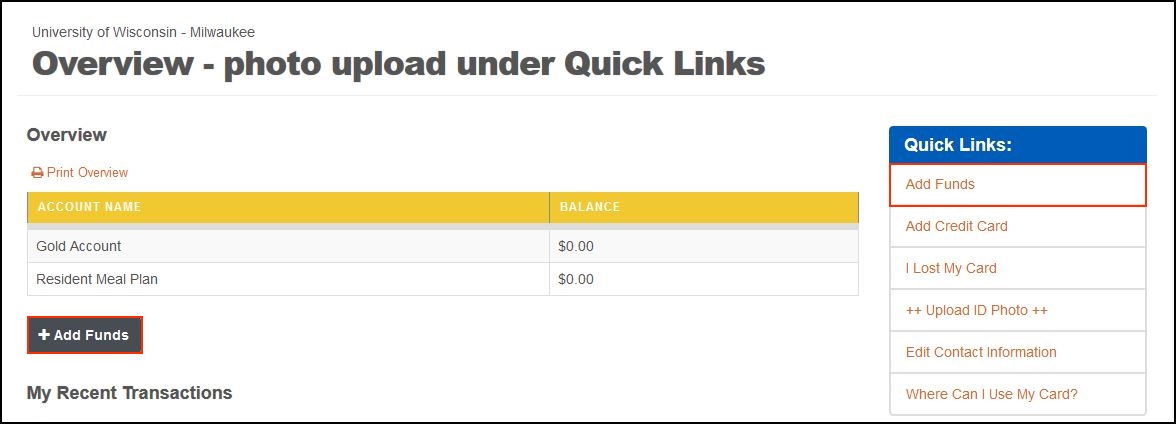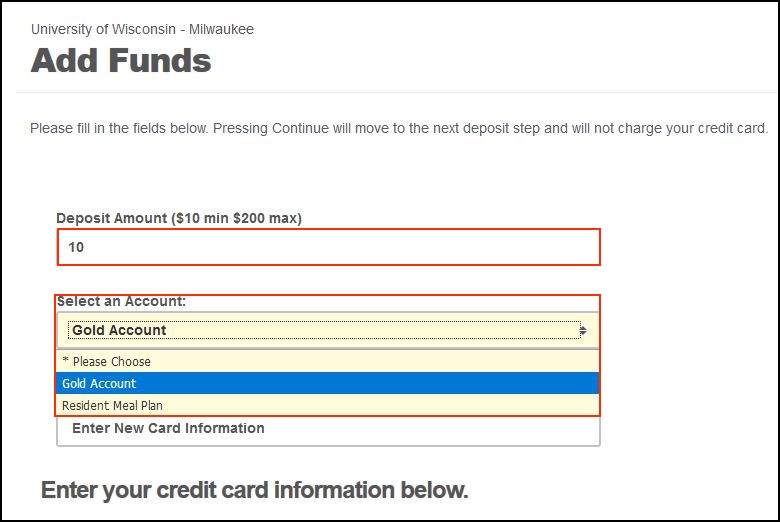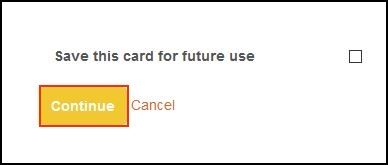Panther Gold Account (How To) Add Funds Using GET
GET is a website where UWM students can manage their PantherCard ID, GOLD and Resident accounts, find places to eat and more. GET provides valuable information about account balances and spending history, and enables you to report a lost or stolen card at any time of day or night.
Account Activation
You will first need to create and activate your Gold Account by completing the Gold Contract, and mailing that with a check to Panther Card Services or stopping into their office (Union E151). All of the money will be processed and will be added to your Gold account within three days of receipt.
To find information on completing a Gold Account upgrade to your Panther Card account, contact the PantherCard Office or visit the following link: UWM Retail Services - Panthercard Gold
Once completed, register for GET at the following link: Get Registration Site. Once registered, you can either use the website or download the GET app from iTunes Store or Google Play Store.
Depositing Money in Panther Card Gold Account
Any of these three options can be used to deposit money in your account:
Option 1: GET Site
- Go to the GET site at the following link: GET Website.
- Log in to your account with your UWM ePantherID and password.
- Click on either of the Add Funds buttons on the page.
- Select Gold Account from the drop-down menu and fill in the necessary information prompted.
- Once those details are filled in, click on "Continue" to finish adding funds to your account.
Option 2 : Cash Value Card
- Use the cash value card (cvc) machines located around the campus.
Option 3: In Person
- Visit PantherCard Services in Student Union E151.
When ever the card is used at the above locations the amount of money in your account will be reduced based on the amount of your purchase. Your balance can be checked at any register, through GET Mobile app, or by following this link:https://get.cbord.com/uwmilwaukee/full/funds_home.php
Need help with your GET app? Please click here.