M365 Teams (How To) Record A Video Clip
Open your desired conversation in Chat
Below the text box click the button to Record a video clip next to the paper airplane/send button
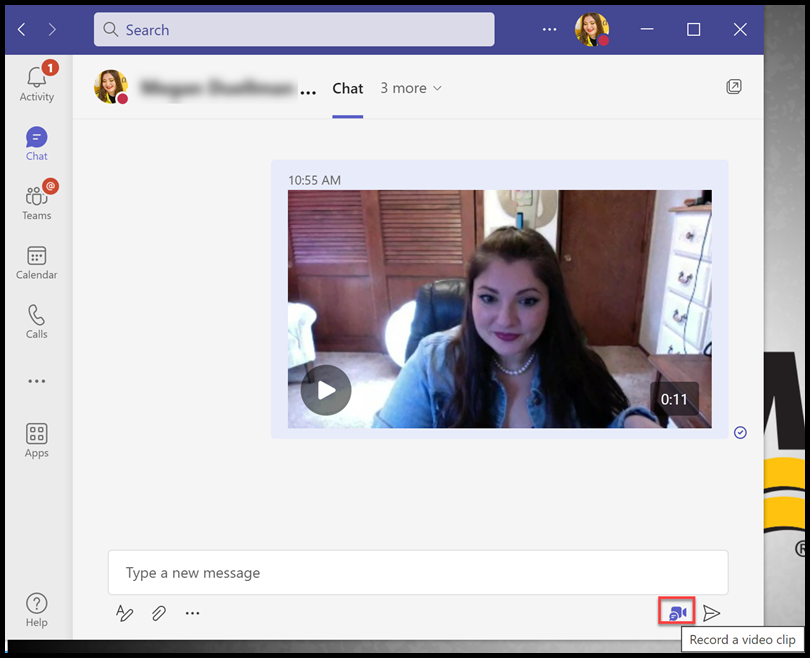
Click Record, and begin recording your message
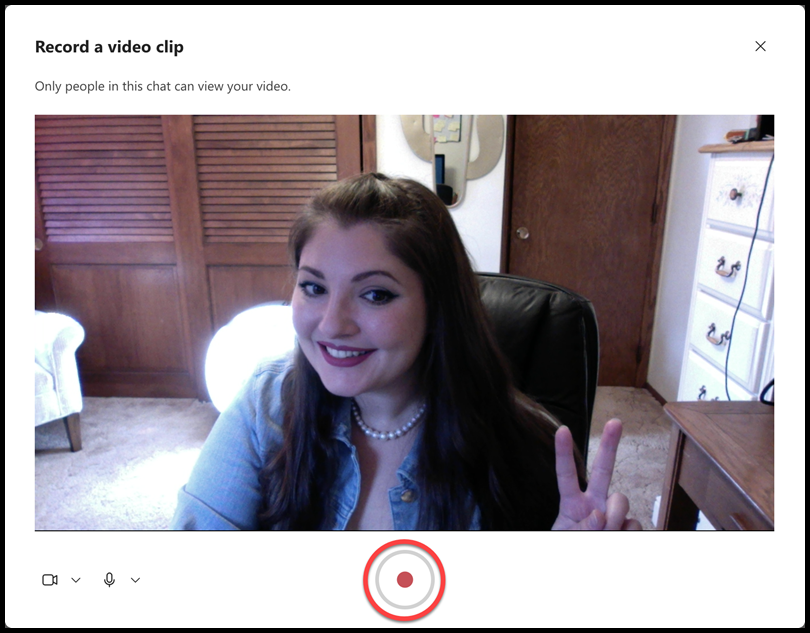
When you’re done recording, click Review to preview your recording before sending.
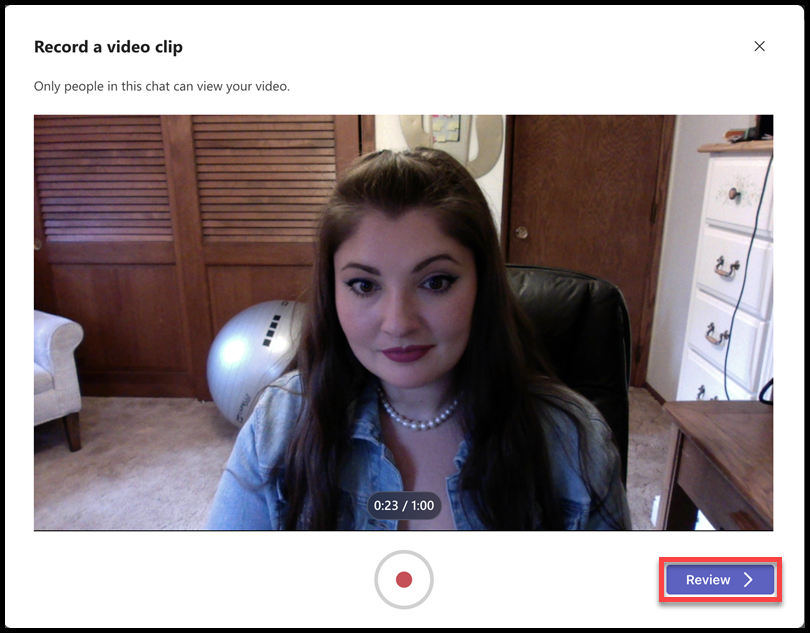
When you’re done reviewing your video clip, click Send
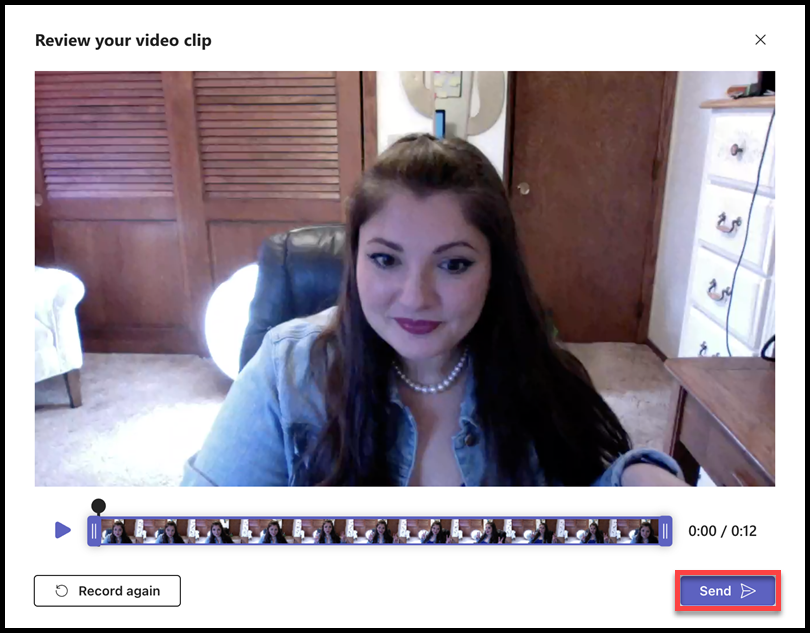
The following image is what your video clip will look like in the chat feed.
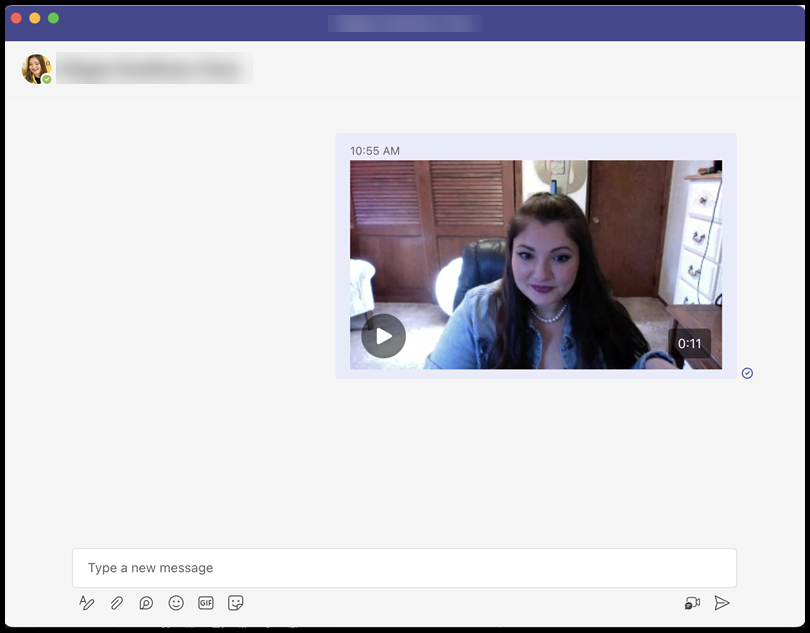
For more information on this feature, please review this article from Microsoft.
Please note: Microsoft releases new features on a rolling basis, meaning some users may receive this feature before others. If you do not see this feature in your Teams user, you can try checking for updates. If you still do not have this feature after checking for updates, please be patient and check back soon.
