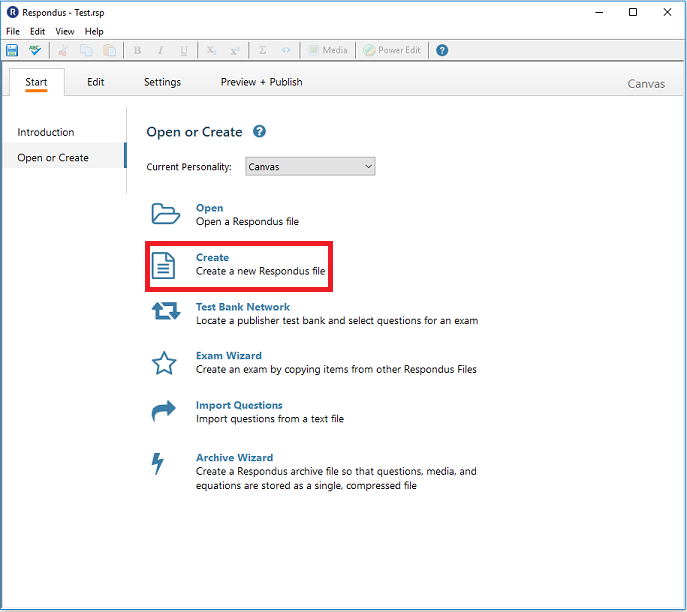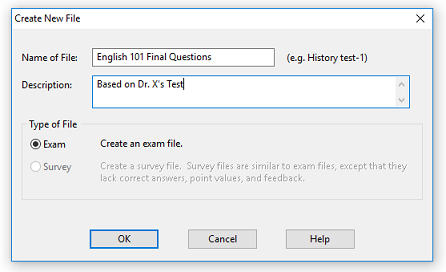Respondus Exam Manager - Create a Respondus File (to Begin Entering Questions)
What is a File?
In Respondus, a collection of questions to be used for a quiz or question library is referred to simply as a file. Once the file is created, questions can be created, imported from a Word, RTF or text file, or questions can be downloaded from the Respondus Test Bank network.
Creating a New File
From the Respondus Start menu, click the Create button to create a new file. You are first prompted to enter a file name and a description for the file. Make sure the Current Personality is set to Canvas from the drop-down menu displayed in the screenshot below.
Choose distinct names that have meaning. A file name might consist of the name of a course, the term and the question library section, or name of a quiz. Further information can be entered in the Description field.
Questions can be created for quizzing (labeled Exams), or for surveys. Select the appropriate option. (If Survey is chosen, questions will not have points).
Click OK when finished. Once a file is created, you will be switched to the Edit menu. Questions can now be added to the project file.