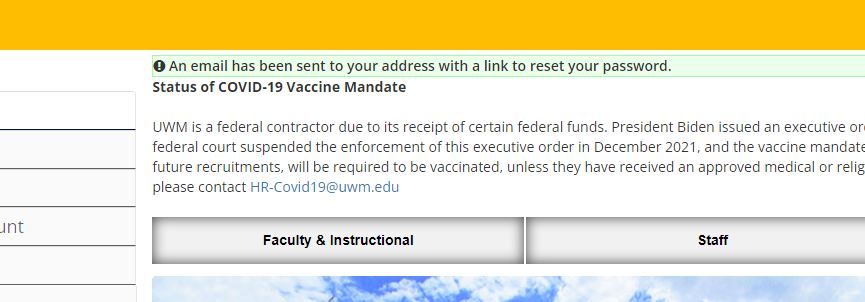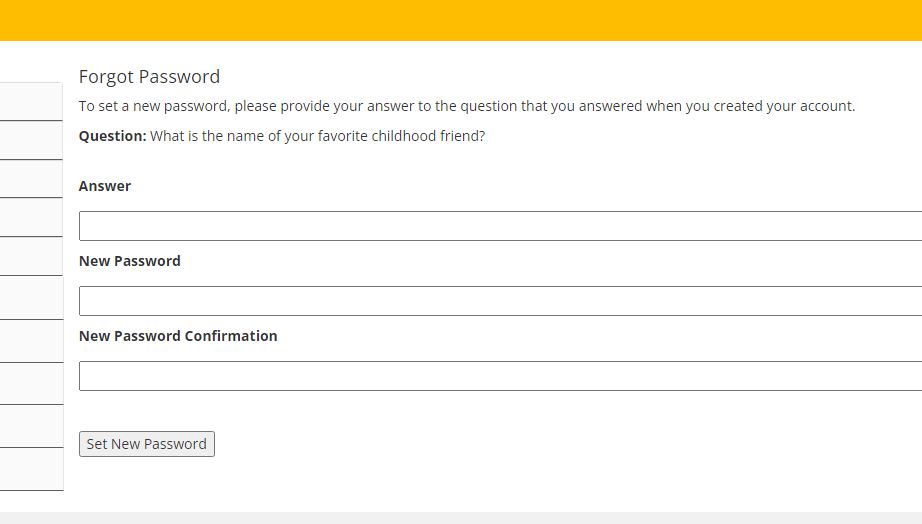HD Troubleshooting - JOBS.UWM.EDU
UWM full-time positions are posted at jobs.uwm.edu
The jobs.uwm.edu page is one of the few UWM pages/IT services that do not require the user to have a UWM ePanther ID. This is because the page is available both internally and externally, to non-UWM affiliated people interested in applying to work at UWM. Users create their own account and password, and must use the password and user name recovery utilities on the pages.
To change the password:
Navigate to jobs.uwm.edu and click on Log In/Create Account
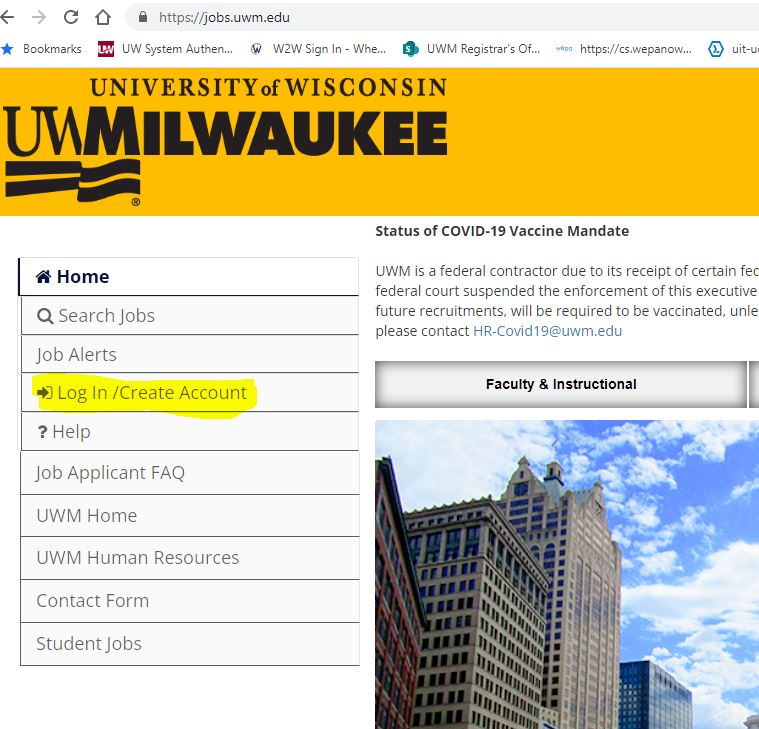
In the login page, the customer will need to enter their user name and then click on Forgot your username or password? link below the password text box
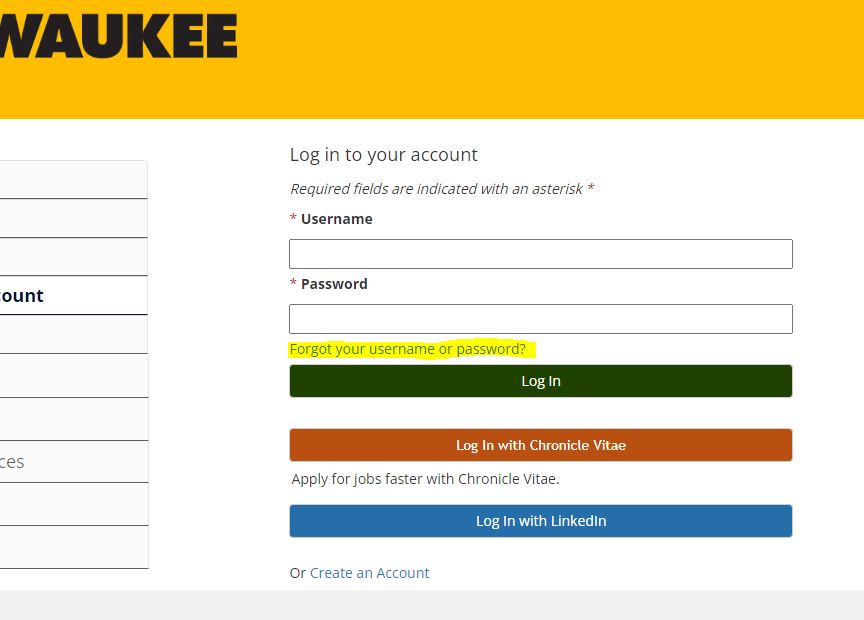
On the next page, they will enter their user name in the Forgot Password section of the page and then click Set New Password below it.
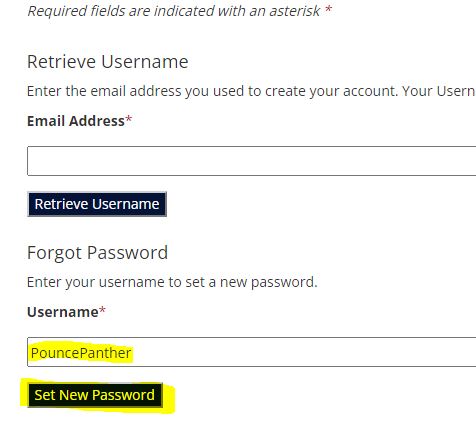
On the Forgot Password page, they will need to answer their security question which they chose when they first set up the account. Once they have answered that question with the appropriate, case-sensitive answer, they will need to enter their new password twice and click on the Set New Password button at the bottom of the page.
If the password has been successfully changed, they will receive a message banner on the home page as shown below:
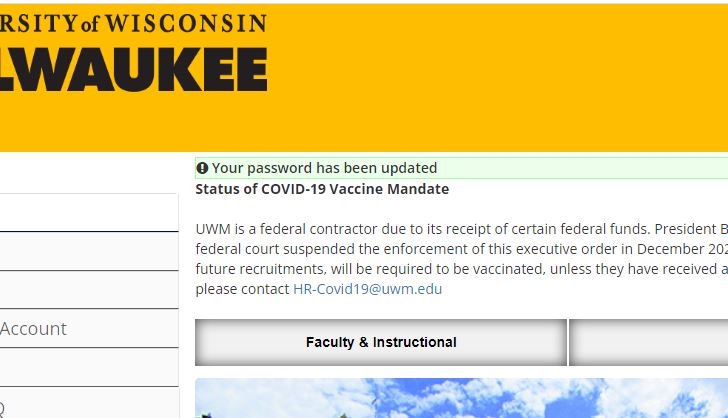
If you do not get directed through the steps above, but rather get sent back to the Home Page (jobs.uwm.edu) with a banner displaying An email has been sent to your address with a link to reset your password it means that you are not using the correct user name and should walk through the steps to retrieve the right one.