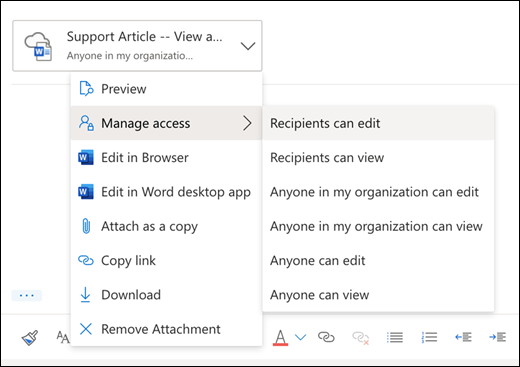M365 Outlook OWA (How To) Attach files from OneDrive
When using Outlook Web App, users can attach files to their email messages or calendar invites directly from OneDrive.
Attach files from OneDrive in OWA
-
At the bottom of a message or calendar event, select
 > Browse cloud locations.
> Browse cloud locations.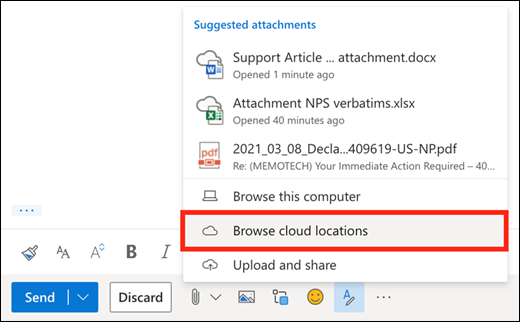
-
Choose the file or folder you want to share and select Next. Double-click folders to open them.
-
Select Share as a OneDrive link.
-
Choose if people can edit the file or only view it. Select
 and then select Manage Access.
and then select Manage Access.