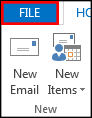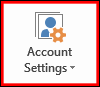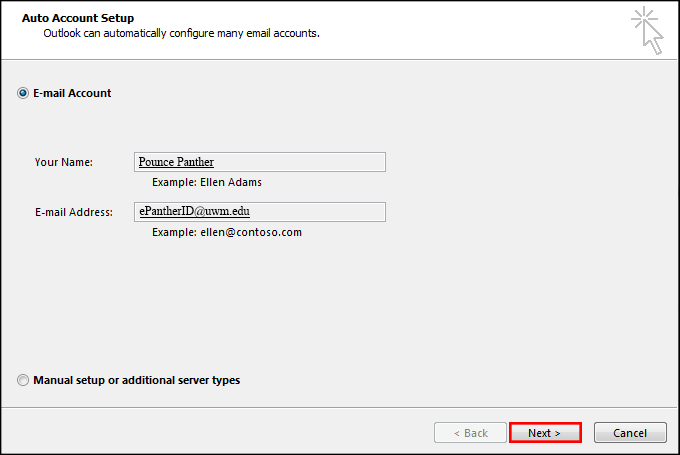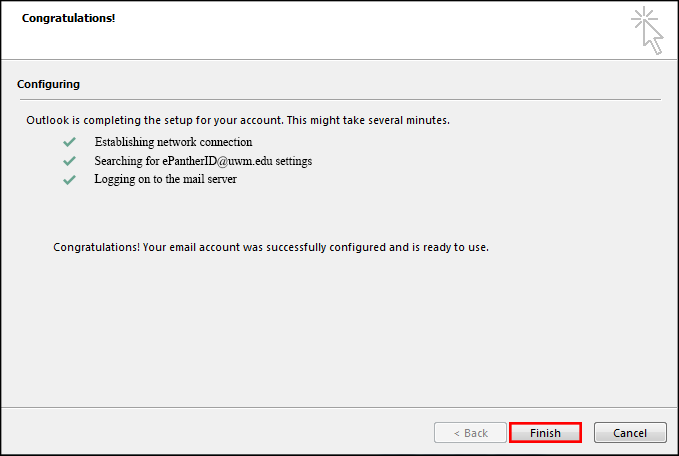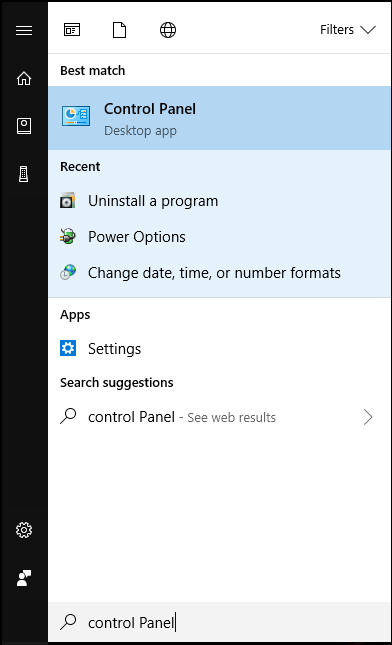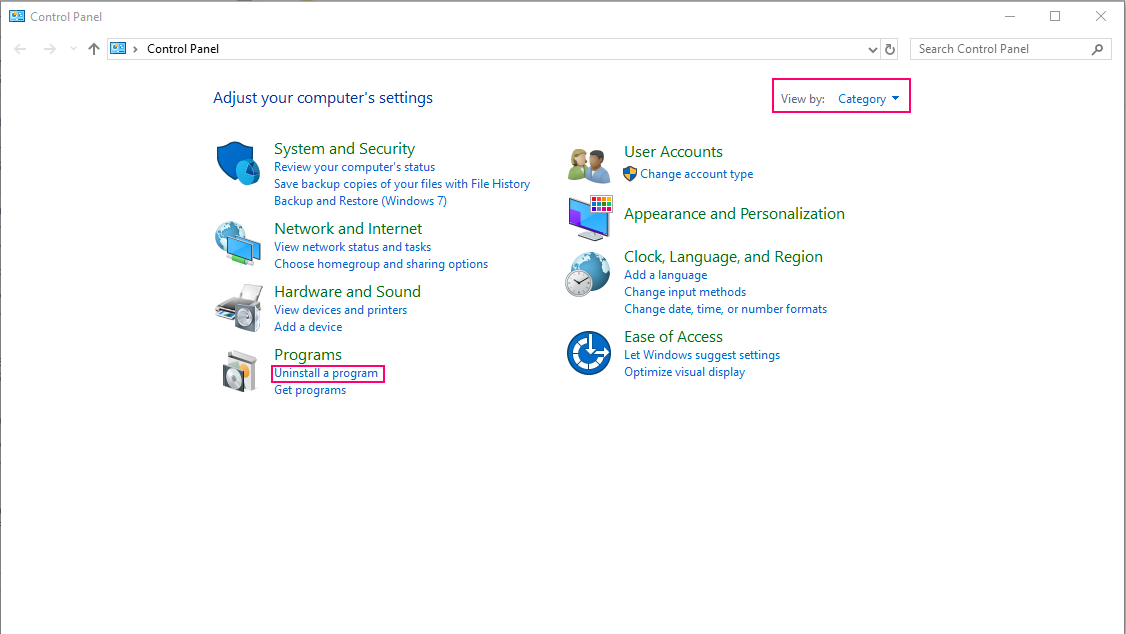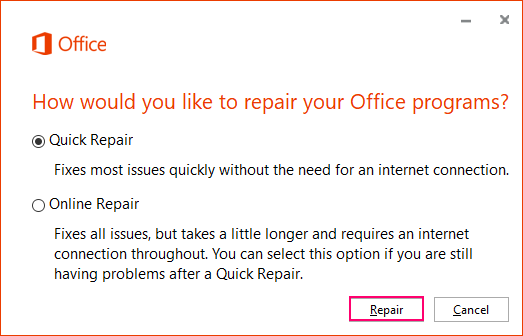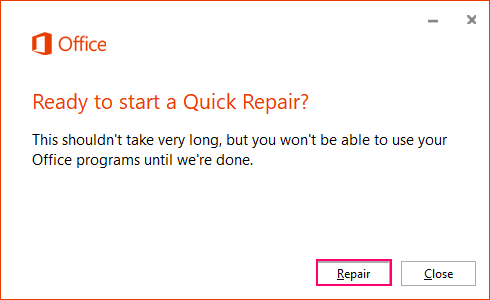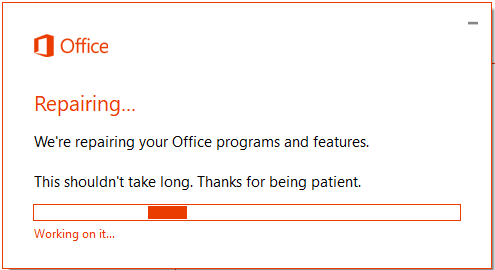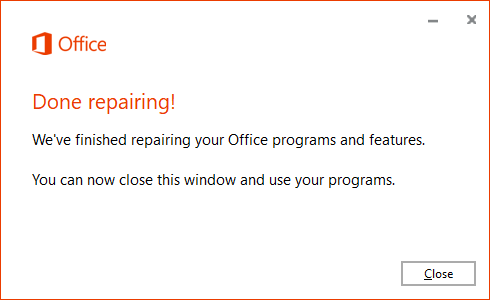Office 365 (Outlook) - Repair Profile in Windows
This document explains how to repair a profile in Microsoft Outlook. This will work for Outlook 2010, 2013, and 2016 in Windows 7, 8.1 or 10.
Outlook Repairs are mainly done to fix corrupted/damaged files. Repairs fix most problems that can't be solved through traditional troubleshooting.
Advise the user that this process may take 10-15 minutes, or longer if their .pst file is large (several GBs).
Repairing Profile from Outlook Desktop Application
1. Click File.
2. Select Account Settings, and then select Account Settings again in the drop down menu.
3. In the Email tab, select the account you wish to repair and click Repair.
4. Select Next.
5. Outlook will complete the setup for your account. You will receive a prompt to restart Outlook for the changes to take effect. Select Okay.
6. When it is finished, select Finish and restart Outlook.
Note: If user's have a large mailbox, then this process may take a while.
Repairing Outlook Profile from Control Panel
- Close out of all Microsoft 365 Applications such as Word, Excel, PowerPoint, Skype, etc.
- Open up Control Panel by going to the search bar and typing Control Panel.
- Change view settings to Category and under Programs click on Uninstall a Program
- Select Microsoft Office 365 ProPlus and click on Change.
- In most cases, a quick repair will fix the issue. Make sure it is selected and click on the Repair button.
- Again, make sure all Office 365 Applications are closed and that you work is saved. Click Repair.
- A pop up will let you know when the tool is done running.
- Your Outlook Application can now be opened and the problem will now be fixed.
Note: If the problem still persists after the repair, uninstalling and reinstalling Microsoft 365 may clear up the issue.