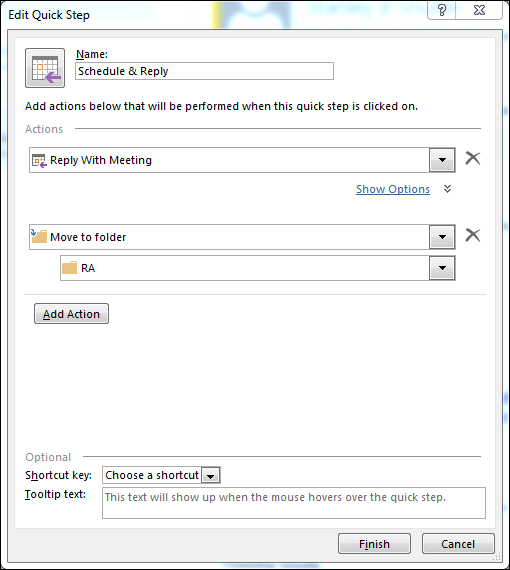Microsoft 365 (Outlook for Windows) - Quick Steps
Quick steps are a way to automate multiple steps you may take when managing a certain type of email message. Quick steps are similar to macros that automate processes in other Microsoft Office applications.
For example, if you receive an email message from someone saying that they want to attend training, by clicking on a quick step you can start a calendar entry, reply to the email and have the email filed in a folder automatically.
Creating a New Quick Step
To create a new quick step, go to the Home tab on the ribbon, and in the "Quick Steps" menu, click Create New.
In the dialog box, name the quick step under the "Name:" heading, choose an action under "Actions", and if needed, click Add Action. You can also assign a "Shortcut key:" and "Tool tip text:".
When finished, click the Finish button at the bottom of the dialog box. The new quick step appears in the list on the ribbon.
Using an Existing Quick Step
To use an existing quick step, go to the Home tab on the ribbon, and in the "Quick Steps" menu, choose of the existing quick steps.
NOTE: Most of the existing quick steps require you to perform a "First Time Setup". Choose your options and click Save.