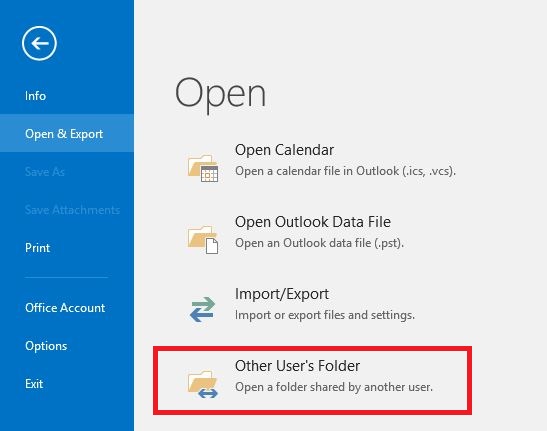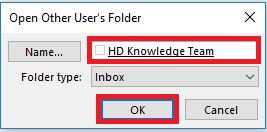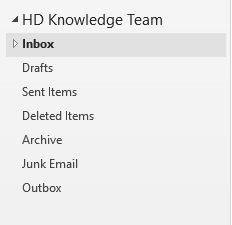M365 Outlook (How To) Temporarily Add Shared Mailbox
Users are able to temporarily add shared mailboxes to their Outlook Windows user
-
Open up Outlook on Windows.
- Click on File then Open, followed by Open User's Folder...
- Enter in the Shared Mailbox name or it's full e-mail address
- Click on OK.
The shared mailbox should show up then on the left with all of your e-mail folders as well.
The shared mailbox will disappear after you close the Outlook application.