Browser friendly settings - Safari
Standard browser settings for use with UWM pages.
Contents
- Reset your clock
- Delete the cache
- Create ePanther friendly cookie settings
- Update web settings
- Update Java
Reset your clock
- Click on the time in the upper-right corner, and choose Open Date & Time Preferences.

- Click on Date & Time in the window that appears.
- Check the Set date & time automatically box, and choose the proper source for your region.
- Make sure the date (including year) is correct and the time is correct within two minutes.

- Click on Time Zone in that window.
- Make sure the time zone is correct for your local time - for Milwaukee, click near Chicago on the map, and it will change the time zone to Central Standard Time.

Delete the Cache
-
In the Safari app
 on your Mac, choose Safari > Settings, then click Privacy.
on your Mac, choose Safari > Settings, then click Privacy.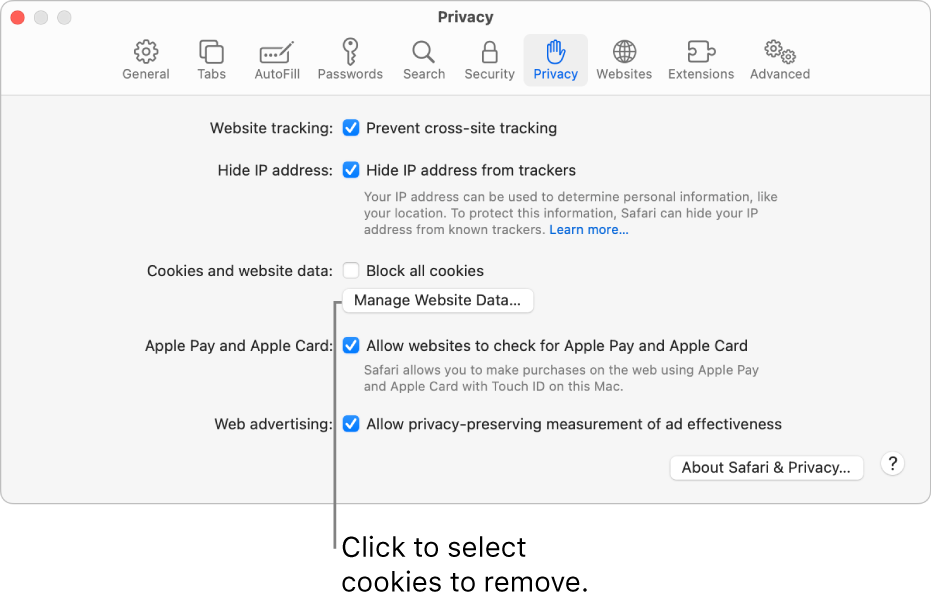
-
Click Manage Website Data.
-
Select one or more websites, then click Remove or Remove All.
Create ePanther friendly cookie settings.
- Click on Safari in the top left corner. Select Preferences.

- Under the Privacy section, toggle Allow from websites I visit.

Update web settings
- Click on Safari in the top left corner. Select Preferences

- Under the Security section, toggle Enable JavaScript, and Block pop-up windows.

Update Java
- Open the System Preferences app.

- Click Java.

- If a Java update is available, click Install to automatically download and install the update.

