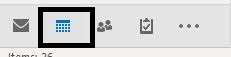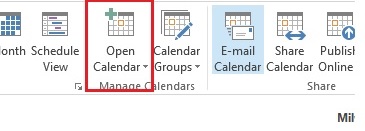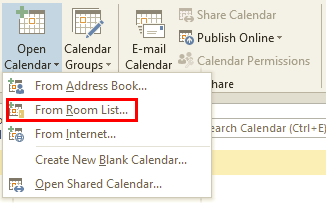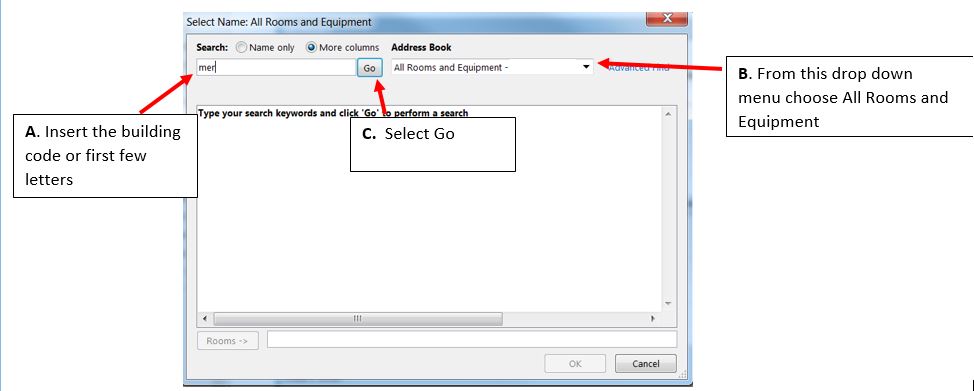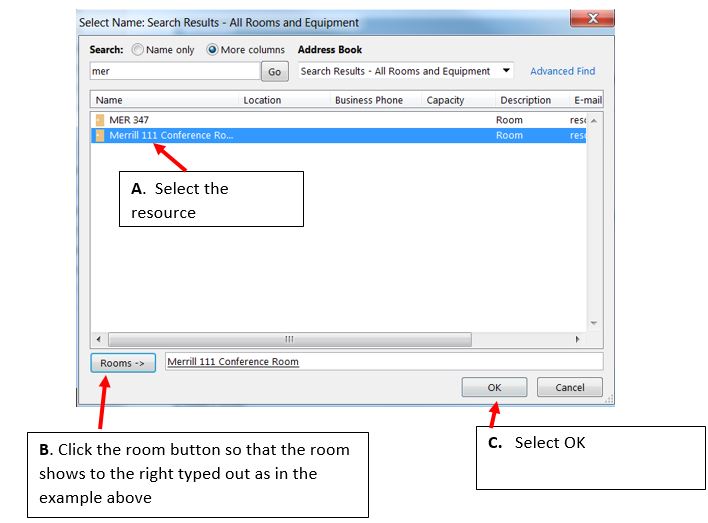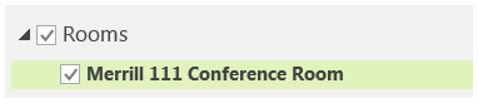M365 Outlook (How To) Open Resource Calendar for Viewing
Microsoft 365 allows you the ability to open a resource and view the availability before choosing to schedule the resource.
1. Within Outlook, click Calendar
2. Next, click Home tab.
3. In the Manage Calendars group, click Open Calendar.
4. Select From Room List... on the small drop down menu from "Open Calendar."
5. In the dialog box that opens:
6. Select the Resource that is desired.
7. You are now able to view the resource from your Outlook 2016 desktop user.
Note: You may also schedule right from the resource calendar, if you have the correct permissions. However, please see links below for suggested means of scheduling and reserving resources.